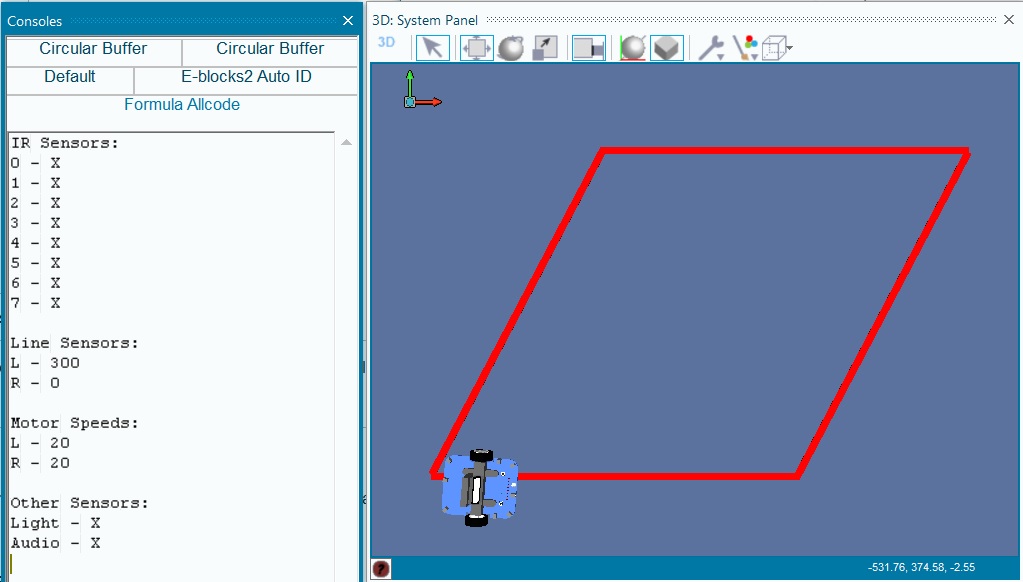Component: Formula AllCode (RB4420) (Robotics)
From Flowcode Help
(Redirected from Component: ID e3be641a 8808 4138 bee5 805fbbce468c)
Jump to navigationJump to search| Author | Matrix TSL |
| Version | 1.3 |
| Category | Robotics |
Contents
- 1 Formula AllCode component
- 2 Component Source Code
- 3 Detailed description
- 4 Examples
- 5 Macro reference
- 5.1 AudioAddToBuffer
- 5.2 AudioQueueLength
- 5.3 AudioReadFromBuffer
- 5.4 AudioStreamControl
- 5.5 BluetoothCheckConnection
- 5.6 BluetoothQueueLength
- 5.7 BluetoothReceive
- 5.8 BluetoothTransmit
- 5.9 BluetoothTransmitString
- 5.10 CheckIR
- 5.11 CheckLine
- 5.12 CheckUSB
- 5.13 EncoderReadCount
- 5.14 EncoderReset
- 5.15 Forward
- 5.16 Initialise
- 5.17 LCDBacklight
- 5.18 LCDClear
- 5.19 LCDDrawLine
- 5.20 LCDDrawRectangle
- 5.21 LCDPlotPixel
- 5.22 LCDPrintNumber
- 5.23 LCDPrintString
- 5.24 LCDSetBackgroundColour
- 5.25 LCDSetForegroundColour
- 5.26 LCDWriteByte
- 5.27 LEDOff
- 5.28 LEDOn
- 5.29 LEDWrite
- 5.30 LogoBackwards
- 5.31 LogoConfigure
- 5.32 LogoForwards
- 5.33 LogoSetSpeed
- 5.34 LogoTurnLeft
- 5.35 LogoTurnRight
- 5.36 PlayNote
- 5.37 ReadBattery
- 5.38 ReadIRSensor
- 5.39 ReadLDR
- 5.40 ReadLineSensor
- 5.41 ReadMic
- 5.42 ReadSwitch
- 5.43 Reverse
- 5.44 SetMotors
- 5.45 SpinLeft
- 5.46 SpinRight
- 5.47 Stop
- 5.48 WaitForSwitch
- 6 Property reference
Formula AllCode component
A component to allow all the features of the Formula AllCode robot to be investigated. Fully simulated component which can interact with simulated objects on the panel as well as control the real hardware.
Component Source Code
Please click here to download the component source project: FC_Comp_Source_FA_Source_P4.fcfx
Please click here to view the component source code (Beta): FC_Comp_Source_FA_Source_P4.fcfx
Detailed description
No detailed description exists yet for this component
Examples
Line Following
Line following example using the Formula AllCode, works with objects on the simulation panel and on the real hardware.
Simulation with the API component
An example showing how to use the API component to drive the robot in simulation.
Macro reference
AudioAddToBuffer
| AudioAddToBuffer | |
| Writes a value to the 16-bit audio output buffer. | |
| Data | |
| Return | |
AudioQueueLength
| AudioQueueLength | |
| Retreives the current length of valid data within the audio queue | |
| Return | |
AudioReadFromBuffer
| AudioReadFromBuffer | |
| Allows the audio buffer to be used for other streaming data such as recording the mic. | |
| Return | |
AudioStreamControl
BluetoothCheckConnection
| BluetoothCheckConnection | |
| Checks the status of the Bluetooth connection. Returns 0 for not paired and 1 for paired. | |
| Return | |
BluetoothQueueLength
| BluetoothQueueLength | |
| Reads the length of received Bluetooth data in bytes. | |
| Return | |
BluetoothReceive
| BluetoothReceive | |
| Attempt to read a byte from the Bluetooth receive queue. | |
| Return | |
BluetoothTransmit
| BluetoothTransmit | |
| Sends a byte via the Bluetooth data connection. | |
| Data | |
| Return | |
BluetoothTransmitString
| BluetoothTransmitString | |
| Sends a string via the Bluetooth data connection. | |
| Data | |
| Return | |
CheckIR
CheckLine
CheckUSB
| CheckUSB | |
| Checks to see if a USB cable is connected to the robot. Returns 0 for no connection and 1 for an active connection. | |
| Return | |
EncoderReadCount
| EncoderReadCount | |
| Reads one of the motor encoder counters. Each encoder count is equal to 0.314159 mm. | |
| Channel | |
| 0 = LeftCount, 1=RightCount | |
| Return | |
EncoderReset
| EncoderReset | |
| Resets the encoder counters to 0 | |
| Return | |
Forward
| Forward | |
| Drives both motors of the formula flowcode forwards with the power specified. | |
| Power | |
| Amount of power to use to drive motor. Range 0-100 | |
| Return | |
Initialise
| Initialise | |
| Starts up the Formula Allcode PWM for motor control and performs the wait for button press if enabled. | |
| Return | |
LCDBacklight
| LCDBacklight | |
| Controls the brighness of the LCD backlight | |
| Brightness | |
| Range: 0-100, 0=Off, 1=Min Brightness, 100=Max Brightness | |
| Return | |
LCDClear
| LCDClear | |
| Clears the contents of the graphical LCD. | |
| Return | |
LCDDrawLine
| LCDDrawLine | |
| Draws a line on the LCD. | |
| X1 | |
| Range 0-127 | |
| Y1 | |
| Range 0-31 | |
| X2 | |
| Range 0-127 | |
| Y2 | |
| Range 0-31 | |
| Return | |
LCDDrawRectangle
LCDPlotPixel
| LCDPlotPixel | |
| Allows a single pixel on the LCD to be set or cleared. | |
| X | |
| Sets the X coordinate - Range 0-127 | |
| Y | |
| Sets the Y coordinate - Range 0-31 | |
| Return | |
LCDPrintNumber
LCDPrintString
LCDSetBackgroundColour
| LCDSetBackgroundColour | |
| Sets the pixel colour to drive the LCD. Default colour is 1 where a set pixel is black and the background is white. | |
| Colour | |
| Range 0-1 : 0=White, 1=Black | |
| Return | |
LCDSetForegroundColour
| LCDSetForegroundColour | |
| Sets the pixel colour to drive the LCD. Default colour is 1 where a set pixel is black and the background is white. | |
| Colour | |
| Range 0-1 : 0=White, 1=Black | |
| Return | |
LCDWriteByte
| LCDWriteByte | |
| Data | |
| X | |
| Y | |
| Return | |
LEDOff
| LEDOff | |
| Switches off a single LED on the front of the Formula Allcode. | |
| LED | |
| Which LED to switch on, range 0-7 | |
| Return | |
LEDOn
| LEDOn | |
| Switches on a single LED on the front of the Formula Allcode. | |
| LED | |
| Which LED to switch on, range 0-7 | |
| Return | |
LEDWrite
| LEDWrite | |
| Allows control of all 8-LEDs on the front of the Formula Allcode. | |
| LED_Byte | |
| 8-bit binary value to write to the 8 LEDs | |
| Return | |
LogoBackwards
LogoConfigure
LogoForwards
LogoSetSpeed
| LogoSetSpeed | |
| Sets the cruise speed for LOGO type macros. Default speed 20%. | |
| Speed | |
| Range 1-100, Default 60 | |
| Return | |
LogoTurnLeft
LogoTurnRight
PlayNote
ReadBattery
ReadIRSensor
ReadLDR
ReadLineSensor
ReadMic
| ReadMic | |
| Reads the current audio signal level from the on-board microphone. Return value range: 0 to 4095 | |
| Return | |
ReadSwitch
| ReadSwitch | |
| Reads the value of one of the switches from the front of the Formula Allcode. | |
| Switch | |
| Which switch do we want to read 0=Left, 1=Right | |
| Return | |
Reverse
| Reverse | |
| Drives both motors of the formula flowcode backwards with the power specified. | |
| Power | |
| Amount of power to use to drive motor. Range 0-100 | |
| Return | |
SetMotors
| SetMotors | |
| Sets the speed and direction of the Formula Allcode motors. | |
| Left | |
| Valid Range = -100 to 100 | |
| Right | |
| Valid Range = -100 to 100 | |
| Return | |
SpinLeft
| SpinLeft | |
| Spins the formula flowcode on the spot in an anticlockwise direction as seen from above. | |
| Power | |
| Amount of power to use to drive motor. Range 0-100 | |
| Return | |
SpinRight
| SpinRight | |
| Spins the formula flowcode on the spot in a clockwise direction as seen from above. | |
| Power | |
| Amount of power to use to drive motor. Range 0-100 | |
| Return | |
Stop
| Stop | |
| Stops both motors. | |
| Return | |
WaitForSwitch
| WaitForSwitch | |
| Waits for the specified switch to be pressed. | |
| Switch | |
| Which switch do we want to wait for 0=Left, 1=Right, 2=Either, 3=Both | |
| Return | |