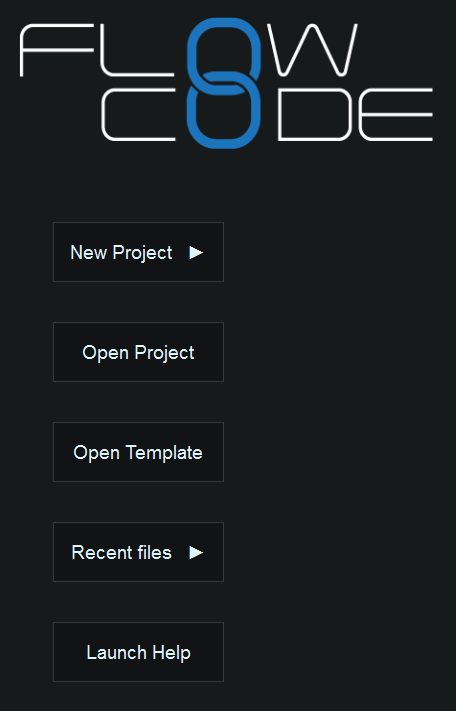Opening Flowcode
When the Flowcode application starts, you are presented with 5 options, 'New project', 'Open Project', 'Open template', 'Recent files' and 'Launch help'.
Firstly, you can create a new flowchart to begin a brand new project file to start building your program from scratch. Clicking on this button will prompt you to choose an embedded project or a SCADA project.
Opening Project is very simple and easy to do in Flowcode, simply select the 'Open Project...' option to bring up the Windows File Explorer to browse and select an existing Flowcode project file to open.
There is also the option to open a template to start a document with a pre-defined flowchart for quick and easy access to expand a program effectively. This is to aid users by saving time and improving efficiency when using Flowcode, you can create your own template files to fast track programs to save time and allow you to focus on specific areas to expand upon.
For further information on templates see the Selecting a Template article.
Flowcode also keeps a list of the most recently used files which can be selected and opened by clicking a project file in the list.
Finally, the option to launch the built-in Flowcode help files which, when offline consists of the base content of the Flowcode wiki, similar to the structure in the previous version of Flowcode. When online you can access this wiki which will contain much more content and even user submitted articles to further expand your knowledge of Flowcode. There will also be various links throughout Flowcode which will link to specific help content pages to assist you in the specified area, this content can be accessed by clicking the question mark ![]() button.
button.
For additional information specifically related to the Component help files see the Component Help Files article.