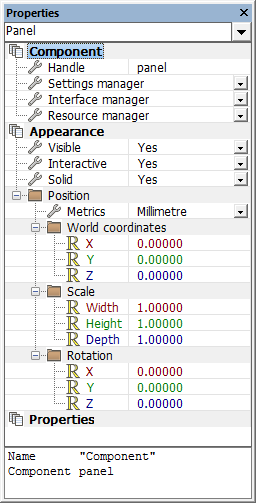Properties Panel
The Properties Panel is designed to allow for easy access to all the properties for the various panels, component creation and component usage.
At the very top of the Properties Panel is a drop down menu which lists all of the individual components and objects currently loaded onto the Flowcode panels. Selecting an item from the drop down list allows the specific properties for that item to be displayed and edited.
Contents
Component
Handle - A unique textual name for the currently selected component or object. Typing in this field allow you to rename the object, the name given must be unique.
Type - The reference to the component or shape that was used to generate the panel object.
The following are only available if only the Panel is selected and nothing else.
Settings Manager - Advanced feature for component creation, settings to define a component ready for export.
Interface Manager - Advanced feature for component creation, specification of the component's macros interface.
Resource Manager - Advanced feature for component creation, allows files such as images or 3D meshes to be included into a component.
Appearance
Visible - Determines if the component or object can be seen on the panel. Non visible items can be seen using the Component Debugger window and ticking the 'Show hidden objects' check box.
Interactive - Determines if the component or object can be used to collect user events such as mouse clicks.
Solid - Determines if the component or object will generate collisions from dragging the item around on the panel or via the 'simulation API' interface.
Position
Metrics - The unit scale used for the component, all size / scale will be relative to this dimension.
Coordinates
The 3D coordinates to describe the position of the center of the component or object on the panel.
X - Position of object on the X axis, typically the horizontal axis (left and right) also known as abscissa.
Y - Position of the object on the Y axis, typically the vertical axis (up and down) also known as ordinate.
Z - Position of the object on the Z axis, typically the horizontal axis (forwards and backwards) also known as applicate.
Clicking on the folder icon next to the 'Coordinates' item allows you to control which type of coordinates are available.
World coordinates - Position of a parent object such as a group.
Local coordinates - Position of an individual or child object.
Scale
Change the object scale by altering the dimensions of the object to scale and re-size it.
Width - Alters the dimensions of the object using it's X axis (left and right)
Height - Alters the dimensions of the object using it's Y axis (up and down)
Depth - Alters the dimensions of the object using it's Z axis (forwards and backwards), this is often used for detail such as shadows etc.
Clicking on the folder icon next to the 'Scale' item allows you to control which type of scale is available including options for local and world space.
Each scale type is interlinked so changing one type will have the same proportionate effect as changing another.
Scale / Local Scale - The local scale of the component or object, a component will default to a local scale of 1 in that it is at 100% size by default.
Size / Local Size - The local unit size of the component or object, the actual number of units that make up the 100% scale of 1.
World Size - The amount of space on the panel the component or object is using, tagged with the unit scale to give a meaningful value.
Rotation
The angles of rotation in degrees around each specific axis. This allows for full object rotation using just the Properties Panel alone.
X - Rotation of the object on the X axis, typically the horizontal axis (left and right) also known as abscissa.
Y - Rotation of the object on the Y axis, typically the vertical axis (up and down) also known as ordinate.
Z - Rotation of the object on the Z axis, typically the horizontal axis (forwards and backwards) also known as applicate.
Clicking on the folder icon next to the 'Rotation' allows you to control the type of rotation to use.
Euler angles - Represented as Pitch for X, Yaw for Y and Roll for Z.
Quaternions - Calculated by rotating first around Y, then X then Z.
Properties
- See also Component Properties
Additional properties associated to the panel or the currently selected component or object.
If the Panel is selected then you are allowed to create your own properties here for use in your program or component.
You will also always have the options to change how the properties are displayed and labelled, either by title or by variable name.
Right clicking the 'Properties' field or clicking the folder next to the item will give the following options:
Add New - Creates a new property, only available when the Panel is selected.
New Category - Adds a folder which properties can be grouped into, only available when the Panel is selected.
Show titles - Labels the properties with the cosmetic names to accurately define the properties.
Show variables - Labels the properties with the variable names to show the exact properties.
The Panel properties can be re-ordered by clicking a property and dragging it up and down the toolbar.
Properties can also be edited and deleted by right clicking on the property name.
Properties for existing components are fixed and cannot be edited.
Video instructions
See the Introduction to the Properties Panel video for video introduction and instructions on how to use the Properties Panel including the use of primitive shapes and objects available from the panels as well as components and their properties.
{{#ev:youtube|x0z-kYRyrBo|640}}