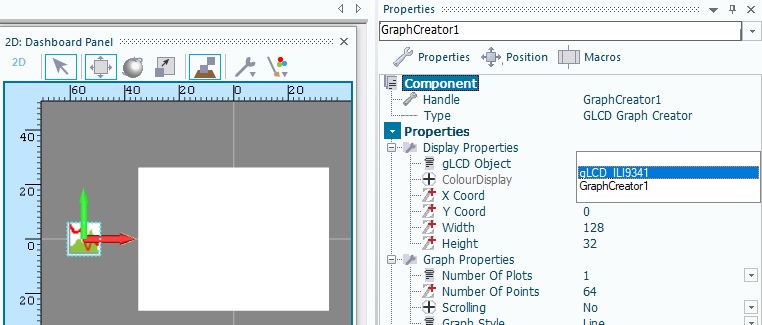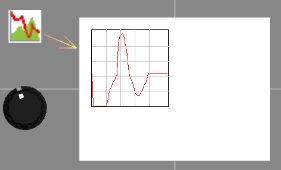Difference between revisions of "Component: GLCD Graph Creator (Graphical Library)"
From Flowcode Help
Jump to navigationJump to search| Line 15: | Line 15: | ||
A component to simplify the process of drawing graphs and charts using a graphical LCD. | A component to simplify the process of drawing graphs and charts using a graphical LCD. | ||
| − | ==Component | + | ==Component Source Code== |
| − | + | Please click here for the component source code: [https://www.flowcode.co.uk/wikicopy/componentsource/FC_Comp_Source_GLCD_Graph.fcfx FC_Comp_Source_GLCD_Graph.fcfx] | |
==Detailed description== | ==Detailed description== | ||
| + | |||
| + | |||
| Line 32: | Line 34: | ||
==Examples== | ==Examples== | ||
| + | |||
| + | |||
| Line 136: | Line 140: | ||
| width="10%" align="center" style="background-color:#D8C9D8;" | [[File:Fc9-prop-icon.png]] | | width="10%" align="center" style="background-color:#D8C9D8;" | [[File:Fc9-prop-icon.png]] | ||
| width="90%" style="background-color:#D8C9D8; color:#4B008D;" | '''Properties''' | | width="90%" style="background-color:#D8C9D8; color:#4B008D;" | '''Properties''' | ||
| + | |- | ||
| + | |- | ||
| + | | width="10%" align="center" style="background-color:#EAE1EA;" | [[File:Fc9-conn-icon.png]] | ||
| + | | width="90%" style="background-color:#EAE1EA; color:#4B008D;" | Display Properties | ||
|- | |- | ||
|- | |- | ||
| Line 167: | Line 175: | ||
|- | |- | ||
| colspan="2" | Vertical size of the graph in pixels | | colspan="2" | Vertical size of the graph in pixels | ||
| + | |- | ||
| + | | width="10%" align="center" style="background-color:#EAE1EA;" | [[File:Fc9-conn-icon.png]] | ||
| + | | width="90%" style="background-color:#EAE1EA; color:#4B008D;" | Graph Properties | ||
| + | |- | ||
|- | |- | ||
| width="10%" align="center" | [[File:Fc9-type-16-icon.png]] | | width="10%" align="center" | [[File:Fc9-type-16-icon.png]] | ||
| Line 207: | Line 219: | ||
|- | |- | ||
| colspan="2" | Decides if a X or Y grid is shown for the graph | | colspan="2" | Decides if a X or Y grid is shown for the graph | ||
| + | |- | ||
| + | | width="10%" align="center" style="background-color:#EAE1EA;" | [[File:Fc9-conn-icon.png]] | ||
| + | | width="90%" style="background-color:#EAE1EA; color:#4B008D;" | Theme | ||
| + | |- | ||
|- | |- | ||
| width="10%" align="center" | [[File:Fc9-type-1-icon.png]] | | width="10%" align="center" | [[File:Fc9-type-1-icon.png]] | ||
| Line 217: | Line 233: | ||
|- | |- | ||
| colspan="2" | Determines the graph plot colour. | | colspan="2" | Determines the graph plot colour. | ||
| − | |||
| − | |||
| − | |||
| − | |||
| − | |||
| − | |||
| − | |||
| − | |||
|} | |} | ||
Revision as of 17:47, 9 November 2022
| Author | Matrix TSL |
| Version | 1.2 |
| Category | Graphical Library |
Contents
GLCD Graph Creator component
A component to simplify the process of drawing graphs and charts using a graphical LCD.
Component Source Code
Please click here for the component source code: FC_Comp_Source_GLCD_Graph.fcfx
Detailed description
No detailed description exists yet for this component
Examples
The graph creator component must be linked to the graphical LCD using the gLCD Object property.
The X Coord, Y Coord, Width and Height component properties set the size and position of the graph on the gLCD.
In the attached example the ADC component sets the input to the graph. Every 50ms a sample is taken and added to the graph.
Any size of graph can be created. For efficiency it is best to try and stick to the following rules.
- The width should be equal to or a multiple of the number of points
- The height should be equal to or a division of the input range - Min Value 0 to Max Value 255 = input range of 256
- If Show Border is enabled then Width and Height should be as above plus 2 to account for the border pixels
Downloadable macro reference
| ExportToCSV | |
| Exports the data in the graph to a CSV file. | |
| Filename | |
| Erase | |
| 0=Append to the end of existing data, 1=Erase any existing data | |
| Return | |
| AddPoint | |
| Adds a new data point to the graph. | |
| Data | |
| Data Value to plot | |
| Index | |
| Plot Index: Range 0-7 | |
| Return | |
| Initialise | |
| Initialises the graph object on the GLCD to the specified dimensions. | |
| Return | |