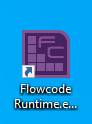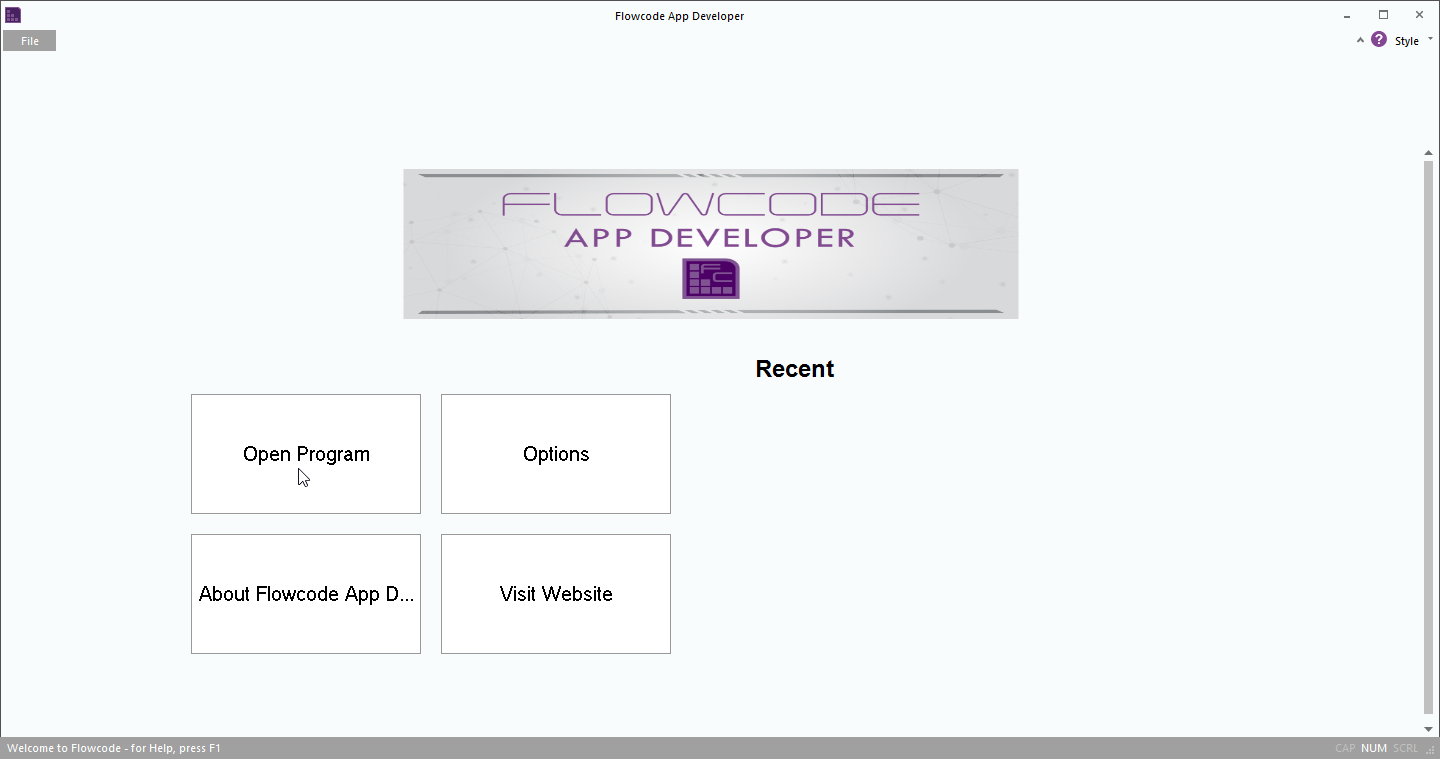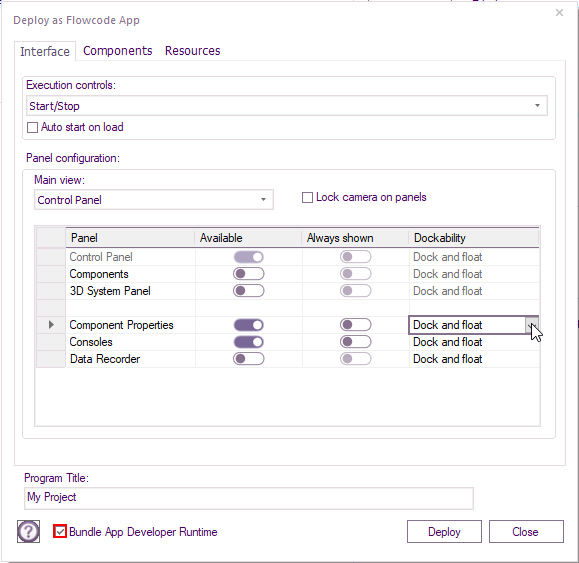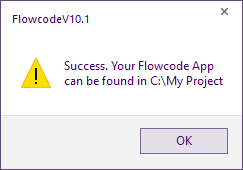Difference between revisions of "Running .mscada deployed PC Developer files"
| Line 1: | Line 1: | ||
| − | + | ==Introduction== | |
| + | |||
| + | Files with .mscada extension created using App Developer to [[App_Developer_Deployment|deploy]] the app that has be created. | ||
| + | |||
| + | The Project Name.mscada file can then be used with Flowcode runtime as a standalone application. | ||
| + | |||
There are two ways to run the .mscada deployed App Developer file. | There are two ways to run the .mscada deployed App Developer file. | ||
| Line 25: | Line 30: | ||
[[File:Run_mscada_App_Developer_files2.png]] | [[File:Run_mscada_App_Developer_files2.png]] | ||
| − | Any .mscada files opened will appear under the ''Recent'' | + | Any .mscada files opened will appear under the ''Recent'' heading when ''Flowcode Runtime.exe'' is closed and opened the next time. |
==Stand alone for customers who does not have Flowcode installed== | ==Stand alone for customers who does not have Flowcode installed== | ||
| + | |||
| + | If the customer does not have flowcode installed, to run the deployed .mscada file, you can zip up and send them the following files: | ||
| + | |||
| + | [[File:Run_mscada_App_Developer_files3.png]] | ||
| + | |||
| + | The path for your file explorer: | ||
| + | C:\Program Files (x86)\Flowcode v10\ | ||
| + | |||
| + | You will need to select ''Yes'' to place the zip file on the Desktop. | ||
| + | |||
| + | Open the zip file and drag FlowcodeAppLauncherRenameMe.exe from | ||
| + | |||
| + | C:\Program Files (x86)\Flowcode v10\App Developer Launcher | ||
| + | |||
| + | to the zip file window. | ||
| + | |||
| + | [[File:Run_mscada_App_Developer_files4.png]] | ||
| + | |||
| + | Also drag the Project .mscada file to the zip file window. | ||
| + | |||
| + | After the files has been copied, the zip file window can be closed. | ||
| + | |||
| + | The customer will need to rename the ''FlowcodeAppLauncherRenameMe.exe'' to whatever the project is called e.g. if the project is named Motor Tester.mscada the ''FlowcodeAppLauncherRenameMe.exe'' to ''Motor Tester.exe'' | ||
Revision as of 11:53, 24 November 2023
Introduction
Files with .mscada extension created using App Developer to deploy the app that has be created.
The Project Name.mscada file can then be used with Flowcode runtime as a standalone application.
There are two ways to run the .mscada deployed App Developer file.
If you have Flowcode installed
This only requires setting up once.
Within project explorer, browse to App Developer folder within Flowcode installation directory.
E.g. for 64 bit windows:
C:\Program Files (x86)\Flowcode v10\App Developer
Alternatively, you can copy and paste the above into File Explorer.
Right-click on Flowcode Runtime.exe, Select Send to > Desktop (create shortcut)
You should now see the shortcut on your desktop.
Now the .mscada can be run by right-clicking on the Flowcode Runtime.exe - Shortcut and select open, or double clicking on the shortcut.
After the app is opened select Open Program and browse to .mscada project file.
Any .mscada files opened will appear under the Recent heading when Flowcode Runtime.exe is closed and opened the next time.
Stand alone for customers who does not have Flowcode installed
If the customer does not have flowcode installed, to run the deployed .mscada file, you can zip up and send them the following files:
The path for your file explorer:
C:\Program Files (x86)\Flowcode v10\
You will need to select Yes to place the zip file on the Desktop.
Open the zip file and drag FlowcodeAppLauncherRenameMe.exe from
C:\Program Files (x86)\Flowcode v10\App Developer Launcher
to the zip file window.
Also drag the Project .mscada file to the zip file window.
After the files has been copied, the zip file window can be closed.
The customer will need to rename the FlowcodeAppLauncherRenameMe.exe to whatever the project is called e.g. if the project is named Motor Tester.mscada the FlowcodeAppLauncherRenameMe.exe to Motor Tester.exe