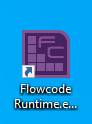Running .mscada deployed PC Developer files
From Flowcode Help
Jump to navigationJump to search
There are two ways to run the .mscada deployed App Developer file.
If you have Flowcode installed
This only requires setting up once.
Within project explorer, browse to App Developer folder within Flowcode installation directory.
E.g for 64 bit windows:
C:\Program Files (x86)\Flowcode v10\App Developer
Alternatively you can copy and paste the above into File Explorer.
Right-click on Flowcode Runtime.exe, Select Send to > Desktop (create shortcut)
Yoiu should now see the shortcut on your desktop.
Now the .mscada can be run by right-click on the Flowcode Runtime.exe - Shortcut and slect open, or double clicking on the shortcut