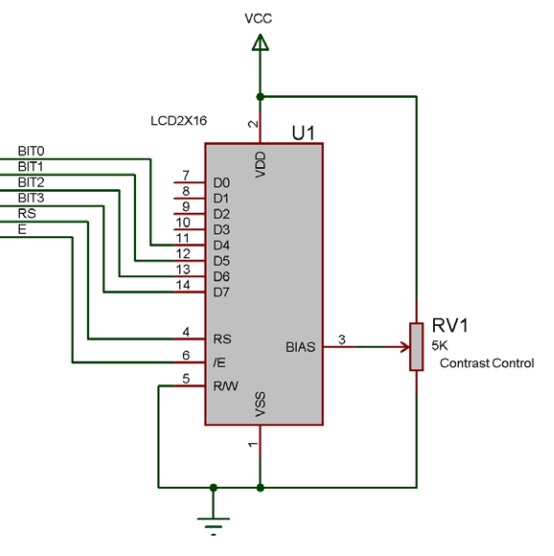Difference between revisions of "Component: LCD (Adafruit, 16x2) (Alphanumeric)"
From Flowcode Help
Jump to navigationJump to search| Line 17: | Line 17: | ||
==Component Source Code== | ==Component Source Code== | ||
| − | Please click here to download the component source project: [https://www.flowcode.co.uk/wiki/componentsource/ | + | Please click here to download the component source project: [https://www.flowcode.co.uk/wiki/componentsource/FC_Comp_Source_temp/LCD_Adafruit_OLED.fcfx FC_Comp_Source_temp/LCD_Adafruit_OLED.fcfx] |
| − | Please click here to view the component source code (Beta): [https://www.flowcode.co.uk/FlowchartView/?wfile=componentsource/ | + | Please click here to view the component source code (Beta): [https://www.flowcode.co.uk/FlowchartView/?wfile=componentsource/FC_Comp_Source_temp/LCD_Adafruit_OLED.fcfx FC_Comp_Source_temp/LCD_Adafruit_OLED.fcfx] |
==Detailed description== | ==Detailed description== | ||
| Line 70: | Line 70: | ||
{{Fcfile|Adafruit LCD Example.fcfx|Adafruit LCD Example}} | {{Fcfile|Adafruit LCD Example.fcfx|Adafruit LCD Example}} | ||
| + | |||
| + | |||
| Line 91: | Line 93: | ||
| − | === | + | ===ClearLine=== |
{| class="wikitable" style="width:60%; background-color:#FFFFFF;" | {| class="wikitable" style="width:60%; background-color:#FFFFFF;" | ||
|- | |- | ||
| width="10%" align="center" style="background-color:#D8C9D8;" align="center" | [[File:Fc9-comp-macro.png]] | | width="10%" align="center" style="background-color:#D8C9D8;" align="center" | [[File:Fc9-comp-macro.png]] | ||
| − | | width="90%" style="background-color:#D8C9D8; color:#4B008D;" | ''' | + | | width="90%" style="background-color:#D8C9D8; color:#4B008D;" | '''ClearLine''' |
|- | |- | ||
| − | | colspan="2" | | + | | colspan="2" | Clears a single line on the display before moving the cursor back to the start of the line to allow new data to be displayed. |
|- | |- | ||
|- | |- | ||
| − | | width="10%" align="center" | [[File:Fc9- | + | | width="10%" align="center" | [[File:Fc9-u8-icon.png]] - BYTE |
| − | | width="90%" | | + | | width="90%" | Line |
|- | |- | ||
| colspan="2" | | | colspan="2" | | ||
| Line 110: | Line 112: | ||
| − | === | + | ===Command=== |
{| class="wikitable" style="width:60%; background-color:#FFFFFF;" | {| class="wikitable" style="width:60%; background-color:#FFFFFF;" | ||
|- | |- | ||
| width="10%" align="center" style="background-color:#D8C9D8;" align="center" | [[File:Fc9-comp-macro.png]] | | width="10%" align="center" style="background-color:#D8C9D8;" align="center" | [[File:Fc9-comp-macro.png]] | ||
| − | | width="90%" style="background-color:#D8C9D8; color:#4B008D;" | ''' | + | | width="90%" style="background-color:#D8C9D8; color:#4B008D;" | '''Command''' |
|- | |- | ||
| − | | colspan="2" | | + | | colspan="2" | Use this method/macro to send a specific command to the LCD. Refer to the Matrix Multimedia EB006 datasheet for a list of supported instructions. For Non-Matrix LCD's refer to the manufacturers datasheet. |
|- | |- | ||
|- | |- | ||
| width="10%" align="center" | [[File:Fc9-u8-icon.png]] - BYTE | | width="10%" align="center" | [[File:Fc9-u8-icon.png]] - BYTE | ||
| − | | width="90%" | | + | | width="90%" | instruction |
|- | |- | ||
| − | | colspan="2" | | + | | colspan="2" | Send a defined command to the LCD Screen. See datasheet for supported commands. |
|- | |- | ||
| width="10%" align="center" style="border-top: 2px solid #000;" | [[File:Fc9-void-icon.png]] - VOID | | width="10%" align="center" style="border-top: 2px solid #000;" | [[File:Fc9-void-icon.png]] - VOID | ||
| Line 129: | Line 131: | ||
| − | === | + | ===Cursor=== |
{| class="wikitable" style="width:60%; background-color:#FFFFFF;" | {| class="wikitable" style="width:60%; background-color:#FFFFFF;" | ||
|- | |- | ||
| width="10%" align="center" style="background-color:#D8C9D8;" align="center" | [[File:Fc9-comp-macro.png]] | | width="10%" align="center" style="background-color:#D8C9D8;" align="center" | [[File:Fc9-comp-macro.png]] | ||
| − | | width="90%" style="background-color:#D8C9D8; color:#4B008D;" | ''' | + | | width="90%" style="background-color:#D8C9D8; color:#4B008D;" | '''Cursor''' |
| + | |- | ||
| + | | colspan="2" | Moves the cursor on the LCD Display | ||
| + | |- | ||
|- | |- | ||
| − | | | + | | width="10%" align="center" | [[File:Fc9-u8-icon.png]] - BYTE |
| + | | width="90%" | x | ||
|- | |- | ||
| + | | colspan="2" | | ||
|- | |- | ||
| − | | width="10%" align="center" | [[File:Fc9- | + | | width="10%" align="center" | [[File:Fc9-u8-icon.png]] - BYTE |
| − | | width="90%" | | + | | width="90%" | y |
|- | |- | ||
| colspan="2" | | | colspan="2" | | ||
| Line 148: | Line 155: | ||
| − | === | + | ===PrintAscii=== |
{| class="wikitable" style="width:60%; background-color:#FFFFFF;" | {| class="wikitable" style="width:60%; background-color:#FFFFFF;" | ||
|- | |- | ||
| width="10%" align="center" style="background-color:#D8C9D8;" align="center" | [[File:Fc9-comp-macro.png]] | | width="10%" align="center" style="background-color:#D8C9D8;" align="center" | [[File:Fc9-comp-macro.png]] | ||
| − | | width="90%" style="background-color:#D8C9D8; color:#4B008D;" | ''' | + | | width="90%" style="background-color:#D8C9D8; color:#4B008D;" | '''PrintAscii''' |
|- | |- | ||
| − | | colspan="2" | | + | | colspan="2" | Takes the ascii value for a character and prints the character |
|- | |- | ||
|- | |- | ||
| width="10%" align="center" | [[File:Fc9-u8-icon.png]] - BYTE | | width="10%" align="center" | [[File:Fc9-u8-icon.png]] - BYTE | ||
| − | | width="90%" | | + | | width="90%" | character |
|- | |- | ||
| − | | colspan="2" | | + | | colspan="2" | Holds an ascii value. |
|- | |- | ||
| − | | width="10%" align="center" | [[File:Fc9- | + | | width="10%" align="center" style="border-top: 2px solid #000;" | [[File:Fc9-void-icon.png]] - VOID |
| − | | width="90%" | | + | | width="90%" style="border-top: 2px solid #000;" | ''Return'' |
| + | |} | ||
| + | |||
| + | |||
| + | ===PrintFloat=== | ||
| + | {| class="wikitable" style="width:60%; background-color:#FFFFFF;" | ||
|- | |- | ||
| − | | | + | | width="10%" align="center" style="background-color:#D8C9D8;" align="center" | [[File:Fc9-comp-macro.png]] |
| + | | width="90%" style="background-color:#D8C9D8; color:#4B008D;" | '''PrintFloat''' | ||
|- | |- | ||
| − | | | + | | colspan="2" | Print a Float number rounded up to a specified amount of decimal places. |
| − | |||
|- | |- | ||
| − | |||
|- | |- | ||
| − | | width="10%" align="center" | [[File:Fc9- | + | | width="10%" align="center" | [[File:Fc9-f32-icon.png]] - FLOAT |
| − | | width="90%" | | + | | width="90%" | Number |
|- | |- | ||
| − | | colspan="2" | | + | | colspan="2" | Enter the number or variable to print to the LCD |
|- | |- | ||
| width="10%" align="center" | [[File:Fc9-u8-icon.png]] - BYTE | | width="10%" align="center" | [[File:Fc9-u8-icon.png]] - BYTE | ||
| − | | width="90%" | | + | | width="90%" | DecimalPlaces |
|- | |- | ||
| − | | colspan="2" | | + | | colspan="2" | Enter how many decimal places to round up to (1 - 6) |
|- | |- | ||
| − | | width="10%" align="center" | [[File:Fc9- | + | | width="10%" align="center" style="border-top: 2px solid #000;" | [[File:Fc9-void-icon.png]] - VOID |
| − | | width="90%" | | + | | width="90%" style="border-top: 2px solid #000;" | ''Return'' |
| + | |} | ||
| + | |||
| + | |||
| + | ===PrintFormattedNumber=== | ||
| + | {| class="wikitable" style="width:60%; background-color:#FFFFFF;" | ||
|- | |- | ||
| − | | | + | | width="10%" align="center" style="background-color:#D8C9D8;" align="center" | [[File:Fc9-comp-macro.png]] |
| + | | width="90%" style="background-color:#D8C9D8; color:#4B008D;" | '''PrintFormattedNumber''' | ||
|- | |- | ||
| − | | | + | | colspan="2" | Will allow you to print a number up to 32-bits with signed or unsigned formatting. Signed = -2147483648 to 2147483647 Unsigned = 0 to 4294967295 |
| − | |||
|- | |- | ||
| − | |||
|- | |- | ||
| − | | width="10%" align="center" | [[File:Fc9- | + | | width="10%" align="center" | [[File:Fc9-u32-icon.png]] - ULONG |
| − | | width="90%" | | + | | width="90%" | Number |
|- | |- | ||
| − | | colspan="2" | | + | | colspan="2" | Enter the number or variable to print to the LCD |
|- | |- | ||
| − | | width="10%" align="center" | [[File:Fc9- | + | | width="10%" align="center" | [[File:Fc9-bool-icon.png]] - BOOL |
| − | | width="90%" | | + | | width="90%" | Format |
|- | |- | ||
| − | | colspan="2" | | + | | colspan="2" | 0=Signed, 1=Unsigned |
|- | |- | ||
| width="10%" align="center" style="border-top: 2px solid #000;" | [[File:Fc9-void-icon.png]] - VOID | | width="10%" align="center" style="border-top: 2px solid #000;" | [[File:Fc9-void-icon.png]] - VOID | ||
| Line 207: | Line 222: | ||
| − | === | + | ===PrintNumber=== |
{| class="wikitable" style="width:60%; background-color:#FFFFFF;" | {| class="wikitable" style="width:60%; background-color:#FFFFFF;" | ||
|- | |- | ||
| width="10%" align="center" style="background-color:#D8C9D8;" align="center" | [[File:Fc9-comp-macro.png]] | | width="10%" align="center" style="background-color:#D8C9D8;" align="center" | [[File:Fc9-comp-macro.png]] | ||
| − | | width="90%" style="background-color:#D8C9D8; color:#4B008D;" | ''' | + | | width="90%" style="background-color:#D8C9D8; color:#4B008D;" | '''PrintNumber''' |
|- | |- | ||
| − | | colspan="2" | | + | | colspan="2" | Based on v5 macro, will allow you to print a number. This is limited to a signed-INT, -32768 to 32767 |
|- | |- | ||
|- | |- | ||
| − | | width="10%" align="center" | [[File:Fc9- | + | | width="10%" align="center" | [[File:Fc9-s16-icon.png]] - INT |
| − | | width="90%" | | + | | width="90%" | Number |
|- | |- | ||
| colspan="2" | | | colspan="2" | | ||
| Line 226: | Line 241: | ||
| − | === | + | ===PrintString=== |
{| class="wikitable" style="width:60%; background-color:#FFFFFF;" | {| class="wikitable" style="width:60%; background-color:#FFFFFF;" | ||
|- | |- | ||
| width="10%" align="center" style="background-color:#D8C9D8;" align="center" | [[File:Fc9-comp-macro.png]] | | width="10%" align="center" style="background-color:#D8C9D8;" align="center" | [[File:Fc9-comp-macro.png]] | ||
| − | | width="90%" style="background-color:#D8C9D8; color:#4B008D;" | ''' | + | | width="90%" style="background-color:#D8C9D8; color:#4B008D;" | '''PrintString''' |
|- | |- | ||
| − | | colspan="2" | | + | | colspan="2" | Breaks down a string of text and sends it to the LCD via the private RawSend(byte, mask) macro |
|- | |- | ||
|- | |- | ||
| − | | width="10%" align="center" | [[File:Fc9- | + | | width="10%" align="center" | [[File:Fc9-string-icon.png]] - STRING |
| − | | width="90%" | | + | | width="90%" | Text |
| − | |||
| − | |||
| − | |||
| − | |||
| − | |||
|- | |- | ||
| colspan="2" | | | colspan="2" | | ||
| Line 250: | Line 260: | ||
| − | === | + | ===RAMWrite=== |
{| class="wikitable" style="width:60%; background-color:#FFFFFF;" | {| class="wikitable" style="width:60%; background-color:#FFFFFF;" | ||
|- | |- | ||
| width="10%" align="center" style="background-color:#D8C9D8;" align="center" | [[File:Fc9-comp-macro.png]] | | width="10%" align="center" style="background-color:#D8C9D8;" align="center" | [[File:Fc9-comp-macro.png]] | ||
| − | | width="90%" style="background-color:#D8C9D8; color:#4B008D;" | ''' | + | | width="90%" style="background-color:#D8C9D8; color:#4B008D;" | '''RAMWrite''' |
|- | |- | ||
| − | | colspan="2" | | + | | colspan="2" | Modifies the internal memory of the LCD to allow for up to 8 customised characters to be created and stored in the device memory |
|- | |- | ||
|- | |- | ||
| width="10%" align="center" | [[File:Fc9-u8-icon.png]] - BYTE | | width="10%" align="center" | [[File:Fc9-u8-icon.png]] - BYTE | ||
| − | | width="90%" | | + | | width="90%" | Index |
|- | |- | ||
| − | | colspan="2" | | + | | colspan="2" | Values 0 to 7 |
|- | |- | ||
| − | | width="10%" align="center | + | | width="10%" align="center" | [[File:Fc9-u8-icon.png]] - BYTE |
| − | | width="90%" | + | | width="90%" | d0 |
| − | |||
| − | |||
| − | |||
| − | |||
| − | |||
|- | |- | ||
| − | | | + | | colspan="2" | |
| − | |||
|- | |- | ||
| − | | | + | | width="10%" align="center" | [[File:Fc9-u8-icon.png]] - BYTE |
| + | | width="90%" | d1 | ||
|- | |- | ||
| + | | colspan="2" | | ||
|- | |- | ||
| − | | width="10%" align="center" | [[File:Fc9- | + | | width="10%" align="center" | [[File:Fc9-u8-icon.png]] - BYTE |
| − | | width="90%" | | + | | width="90%" | d2 |
|- | |- | ||
| − | | colspan="2" | | + | | colspan="2" | |
|- | |- | ||
| − | | width="10%" align="center" | [[File:Fc9- | + | | width="10%" align="center" | [[File:Fc9-u8-icon.png]] - BYTE |
| − | | width="90%" | | + | | width="90%" | d3 |
|- | |- | ||
| − | | colspan="2" | | + | | colspan="2" | |
|- | |- | ||
| − | | width="10%" align="center | + | | width="10%" align="center" | [[File:Fc9-u8-icon.png]] - BYTE |
| − | | width="90%" | + | | width="90%" | d4 |
| − | |||
| − | |||
| − | |||
| − | |||
| − | |||
|- | |- | ||
| − | | | + | | colspan="2" | |
| − | |||
|- | |- | ||
| − | | | + | | width="10%" align="center" | [[File:Fc9-u8-icon.png]] - BYTE |
| + | | width="90%" | d5 | ||
|- | |- | ||
| + | | colspan="2" | | ||
|- | |- | ||
| width="10%" align="center" | [[File:Fc9-u8-icon.png]] - BYTE | | width="10%" align="center" | [[File:Fc9-u8-icon.png]] - BYTE | ||
| − | | width="90%" | | + | | width="90%" | d6 |
|- | |- | ||
| − | | colspan="2" | | + | | colspan="2" | |
|- | |- | ||
| width="10%" align="center" | [[File:Fc9-u8-icon.png]] - BYTE | | width="10%" align="center" | [[File:Fc9-u8-icon.png]] - BYTE | ||
| − | | width="90%" | | + | | width="90%" | d7 |
|- | |- | ||
| − | | colspan="2" | | + | | colspan="2" | |
|- | |- | ||
| width="10%" align="center" style="border-top: 2px solid #000;" | [[File:Fc9-void-icon.png]] - VOID | | width="10%" align="center" style="border-top: 2px solid #000;" | [[File:Fc9-void-icon.png]] - VOID | ||
| Line 317: | Line 319: | ||
| − | === | + | ===ScrollDisplay=== |
{| class="wikitable" style="width:60%; background-color:#FFFFFF;" | {| class="wikitable" style="width:60%; background-color:#FFFFFF;" | ||
|- | |- | ||
| width="10%" align="center" style="background-color:#D8C9D8;" align="center" | [[File:Fc9-comp-macro.png]] | | width="10%" align="center" style="background-color:#D8C9D8;" align="center" | [[File:Fc9-comp-macro.png]] | ||
| − | | width="90%" style="background-color:#D8C9D8; color:#4B008D;" | ''' | + | | width="90%" style="background-color:#D8C9D8; color:#4B008D;" | '''ScrollDisplay''' |
|- | |- | ||
| − | | colspan="2" | | + | | colspan="2" | Scrolls the display left or right by a number of given positions. |
|- | |- | ||
|- | |- | ||
| − | | width="10%" align="center" | [[File:Fc9- | + | | width="10%" align="center" | [[File:Fc9-u8-icon.png]] - BYTE |
| − | | width="90%" | | + | | width="90%" | Position |
|- | |- | ||
| − | | colspan="2" | | + | | colspan="2" | Holds the number of positions to shift the display |
|- | |- | ||
| width="10%" align="center" | [[File:Fc9-u8-icon.png]] - BYTE | | width="10%" align="center" | [[File:Fc9-u8-icon.png]] - BYTE | ||
| − | | width="90%" | | + | | width="90%" | direction |
|- | |- | ||
| − | | colspan="2" | | + | | colspan="2" | 0 = left, 1 = right |
|- | |- | ||
| width="10%" align="center" style="border-top: 2px solid #000;" | [[File:Fc9-void-icon.png]] - VOID | | width="10%" align="center" style="border-top: 2px solid #000;" | [[File:Fc9-void-icon.png]] - VOID | ||
Revision as of 12:01, 3 February 2023
| Author | Matrix Ltd |
| Version | 1.8 |
| Category | Alphanumeric |
Contents
LCD (Adafruit, 16x2) component
Adafruit OLED LCD display capable of displaying 2 lines of 16 characters.
Component Source Code
Please click here to download the component source project: FC_Comp_Source_temp/LCD_Adafruit_OLED.fcfx
Please click here to view the component source code (Beta): FC_Comp_Source_temp/LCD_Adafruit_OLED.fcfx
Detailed description
No detailed description exists yet for this component
Examples
Connections
For the LCDs to work with the Flowcode LCD component they need to be connected up in 4-bit data mode.
The 4 data signals actually go to the upper data nibble on the LCD as shown below.
A simple example that shows how to use some common functions.
Macro reference
Clear
| Clear | |
| Clears the entire contents of the display. | |
| Return | |
ClearLine
| ClearLine | |
| Clears a single line on the display before moving the cursor back to the start of the line to allow new data to be displayed. | |
| Line | |
| Return | |
Command
Cursor
| Cursor | |
| Moves the cursor on the LCD Display | |
| x | |
| y | |
| Return | |
PrintAscii
| PrintAscii | |
| Takes the ascii value for a character and prints the character | |
| character | |
| Holds an ascii value. | |
| Return | |
PrintFloat
PrintFormattedNumber
PrintNumber
| PrintNumber | |
| Based on v5 macro, will allow you to print a number. This is limited to a signed-INT, -32768 to 32767 | |
| Number | |
| Return | |
PrintString
| PrintString | |
| Breaks down a string of text and sends it to the LCD via the private RawSend(byte, mask) macro | |
| Text | |
| Return | |
RAMWrite
ScrollDisplay
| ScrollDisplay | |
| Scrolls the display left or right by a number of given positions. | |
| Position | |
| Holds the number of positions to shift the display | |
| direction | |
| 0 = left, 1 = right | |
| Return | |
Start
| Start | |
| Startup routine required by the hardware device. Automatically clears the display when complete. | |
| Return | |