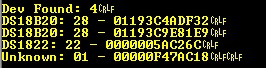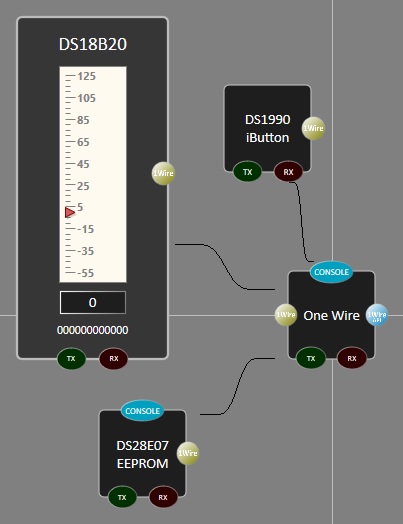Difference between revisions of "Component: One Wire (Comms: Interface)"
| (22 intermediate revisions by 2 users not shown) | |||
| Line 1: | Line 1: | ||
| − | + | {| style="width:50%" | |
| − | |||
| − | {| | ||
|- | |- | ||
| − | | width="20%" style="color: gray;" | Author | + | | width="20%" style="color:gray;" | Author |
| Matrix Ltd | | Matrix Ltd | ||
|- | |- | ||
| − | | width="20%" style="color: gray;" | Version | + | | width="20%" style="color:gray;" | Version |
| − | | 1. | + | | 1.4 |
|- | |- | ||
| − | | width="20%" style="color: gray;" | Category | + | | width="20%" style="color:gray;" | Category |
| Comms: Interface | | Comms: Interface | ||
|} | |} | ||
| − | + | ==One Wire component== | |
| − | == | ||
Low level routines for controlling or interacting with a standard one wire interface. | Low level routines for controlling or interacting with a standard one wire interface. | ||
| − | == | + | ==Component Source Code== |
| − | + | Please click here to download the component source project: [https://www.flowcode.co.uk/wiki/componentsource/FC_Comp_Source_One_Wire.fcfx FC_Comp_Source_One_Wire.fcfx] | |
| − | + | Please click here to view the component source code (Beta): [https://www.flowcode.co.uk/FlowchartView/?wfile=componentsource/FC_Comp_Source_One_Wire.fcfx FC_Comp_Source_One_Wire.fcfx] | |
| − | + | ==Detailed description== | |
| − | |||
| − | |||
| − | |||
| − | |||
| − | |||
| − | |||
| − | |||
| − | |||
| − | |||
| − | |||
| − | |||
| − | |||
| − | |||
| − | |||
| − | |||
| − | |||
| − | |||
| − | |||
| + | ''No detailed description exists yet for this component'' | ||
| − | === | + | ==Examples== |
| − | |||
| − | |||
| − | |||
| − | |||
| − | |||
| − | |||
| − | |||
| − | |||
| − | |||
| − | |||
| − | |||
| − | |||
| − | |||
| − | |||
| − | |||
| − | |||
| − | |||
| − | |||
| − | |||
| − | |||
| − | |||
| + | ===Device Scanning=== | ||
| − | + | To get started with one wire devices it is often useful to collect the unique device serial number for each and every one wire device you are going to connect to your bus. | |
| − | + | For example if you have a bus with two temperature sensors connected it is useful to know which sensor is which. Sensor A is monitoring temperature A and sensor B is monitoring temperature B. The only way to tell which is which is to use the serial number. | |
| − | + | Here is a program that scans for devices on a one wire bus and outputs the device count and serial numbers using a LCD. | |
| − | + | {{fcfile|OneWire_Device_ID_LCD.fcfx|One Wire Device Scan LCD}} | |
| − | + | Here is the same program but this time the device count and serial numbers are output using a UART such as on an Arduino or ESP32. | |
| − | + | {{fcfile|OneWire_Device_ID_Serial.fcfx|One Wire Device Scan Serial}} | |
| − | + | [[file:OneWireDeviceScan.jpg]] | |
| − | |||
| − | |||
| − | + | To use the examples simply connect a single device to the one wire bus and make a note of the reported serial number. | |
| − | + | This serial number can then be entered into the specific one wire component and used to ensure you are communicating with the device you think you are. | |
| + | A pull up resistor of between 1K and 10K is required between the data I/O pin and VCC. | ||
| − | |||
| − | + | ===Further Examples=== | |
| + | The One Wire component is a key building block required by a number of other components. Some of which are included below. | ||
| − | + | *[[Component:_Temperature_(DS1822)_(Environmental)|DS1822 Temperature Sensor]] | |
| − | + | *[[Component:_Temperature_(DS18B20)_(Environmental)|DS18B20 Temperature Sensor]] | |
| + | *[[Component:_Temperature_(DS18S20)_(Environmental)|DS18S20 Temperature Sensor]] | ||
| + | *[[Component:_EEPROM_(DS28E07)_(Storage)|DS28E07 128 Byte EEPROM]] | ||
| + | *[[Component:_IButton_(DS1990)_(Storage)|DS1990 iButton Unique 48-bit ID]] | ||
| − | |||
| − | + | Example One Wire comms component being referenced by several specific One Wire device library components. | |
| − | : | + | [[File:OneWire.jpg]] |
| − | |||
| − | |||
| − | |||
| − | |||
| − | |||
| − | |||
| − | |||
| − | |||
| − | + | ==Macro reference== | |
| + | ===BusReset=== | ||
| + | {| class="wikitable" style="width:60%; background-color:#FFFFFF;" | ||
| + | |- | ||
| + | | width="10%" align="center" style="background-color:#D8C9D8;" align="center" | [[File:Fc9-comp-macro.png]] | ||
| + | | width="90%" style="background-color:#D8C9D8; color:#4B008D;" | '''BusReset''' | ||
| + | |- | ||
| + | | colspan="2" | Issue a 'ping' on the bus. If there is at least one sensor on the bus then it will generate a presence pulse. Returns 0 if a presense pulse was detected Returns 1 no device was detected | ||
| + | |- | ||
| + | |- | ||
| + | | width="10%" align="center" style="border-top: 2px solid #000;" | [[File:Fc9-bool-icon.png]] - BOOL | ||
| + | | width="90%" style="border-top: 2px solid #000;" | ''Return'' | ||
| + | |} | ||
| − | |||
| − | |||
| − | ''' | + | ===GetDeviceCount=== |
| + | {| class="wikitable" style="width:60%; background-color:#FFFFFF;" | ||
| + | |- | ||
| + | | width="10%" align="center" style="background-color:#D8C9D8;" align="center" | [[File:Fc9-comp-macro.png]] | ||
| + | | width="90%" style="background-color:#D8C9D8; color:#4B008D;" | '''GetDeviceCount''' | ||
| + | |- | ||
| + | | colspan="2" | Returns the number of devices found by the last ScanBus operation. | ||
| + | |- | ||
| + | |- | ||
| + | | width="10%" align="center" style="border-top: 2px solid #000;" | [[File:Fc9-u8-icon.png]] - BYTE | ||
| + | | width="90%" style="border-top: 2px solid #000;" | ''Return'' | ||
| + | |} | ||
| − | |||
| + | ===GetIDByte=== | ||
| + | {| class="wikitable" style="width:60%; background-color:#FFFFFF;" | ||
| + | |- | ||
| + | | width="10%" align="center" style="background-color:#D8C9D8;" align="center" | [[File:Fc9-comp-macro.png]] | ||
| + | | width="90%" style="background-color:#D8C9D8; color:#4B008D;" | '''GetIDByte''' | ||
| + | |- | ||
| + | | colspan="2" | Returns byte ectet of the 64-Bit lasered ROM code, 255 on error | ||
| + | |- | ||
| + | |- | ||
| + | | width="10%" align="center" | [[File:Fc9-u8-icon.png]] - BYTE | ||
| + | | width="90%" | Device | ||
| + | |- | ||
| + | | colspan="2" | Device ID - Range: 0 - NumDevices - 1 | ||
| + | |- | ||
| + | | width="10%" align="center" | [[File:Fc9-u8-icon.png]] - BYTE | ||
| + | | width="90%" | ByteIndex | ||
| + | |- | ||
| + | | colspan="2" | Index of the data byte. 0=FamilyCode, 1-6=Serial, 7=CRC | ||
| + | |- | ||
| + | | width="10%" align="center" style="border-top: 2px solid #000;" | [[File:Fc9-u8-icon.png]] - BYTE | ||
| + | | width="90%" style="border-top: 2px solid #000;" | ''Return'' | ||
| + | |} | ||
| − | |||
| − | :[[ | + | ===Initialise=== |
| + | {| class="wikitable" style="width:60%; background-color:#FFFFFF;" | ||
| + | |- | ||
| + | | width="10%" align="center" style="background-color:#D8C9D8;" align="center" | [[File:Fc9-comp-macro.png]] | ||
| + | | width="90%" style="background-color:#D8C9D8; color:#4B008D;" | '''Initialise''' | ||
| + | |- | ||
| + | | colspan="2" | Sets up the 1-Wire output pin ready for communications. | ||
| + | |- | ||
| + | |- | ||
| + | | width="10%" align="center" style="border-top: 2px solid #000;" | [[File:Fc9-void-icon.png]] - VOID | ||
| + | | width="90%" style="border-top: 2px solid #000;" | ''Return'' | ||
| + | |} | ||
| − | === | + | ===MatchROM=== |
| − | + | {| class="wikitable" style="width:60%; background-color:#FFFFFF;" | |
| + | |- | ||
| + | | width="10%" align="center" style="background-color:#D8C9D8;" align="center" | [[File:Fc9-comp-macro.png]] | ||
| + | | width="90%" style="background-color:#D8C9D8; color:#4B008D;" | '''MatchROM''' | ||
| + | |- | ||
| + | | colspan="2" | Performs a reset followed by the MatchROM code and then the 8-bit ROM code. | ||
| + | |- | ||
| + | |- | ||
| + | | width="10%" align="center" | [[File:Fc9-u8-icon.png]] - BYTE | ||
| + | | width="90%" | FamilyCode | ||
| + | |- | ||
| + | | colspan="2" | | ||
| + | |- | ||
| + | | width="10%" align="center" | [[File:Fc9-u8-icon.png]] - BYTE | ||
| + | | width="90%" | SerialNumber | ||
| + | |- | ||
| + | | colspan="2" | | ||
| + | |- | ||
| + | | width="10%" align="center" style="border-top: 2px solid #000;" | [[File:Fc9-void-icon.png]] - VOID | ||
| + | | width="90%" style="border-top: 2px solid #000;" | ''Return'' | ||
| + | |} | ||
| − | |||
| − | ''' | + | ===ReceiveByte=== |
| + | {| class="wikitable" style="width:60%; background-color:#FFFFFF;" | ||
| + | |- | ||
| + | | width="10%" align="center" style="background-color:#D8C9D8;" align="center" | [[File:Fc9-comp-macro.png]] | ||
| + | | width="90%" style="background-color:#D8C9D8; color:#4B008D;" | '''ReceiveByte''' | ||
| + | |- | ||
| + | | colspan="2" | Receives a byte from the one wire bus a bit at a time | ||
| + | |- | ||
| + | |- | ||
| + | | width="10%" align="center" style="border-top: 2px solid #000;" | [[File:Fc9-u8-icon.png]] - BYTE | ||
| + | | width="90%" style="border-top: 2px solid #000;" | ''Return'' | ||
| + | |} | ||
| − | |||
| − | |||
| + | ===ScanBus=== | ||
| + | {| class="wikitable" style="width:60%; background-color:#FFFFFF;" | ||
| + | |- | ||
| + | | width="10%" align="center" style="background-color:#D8C9D8;" align="center" | [[File:Fc9-comp-macro.png]] | ||
| + | | width="90%" style="background-color:#D8C9D8; color:#4B008D;" | '''ScanBus''' | ||
| + | |- | ||
| + | | colspan="2" | Scans the one wire bus to detect all connected devices. Returns the number of one wire devices found. | ||
| + | |- | ||
| + | |- | ||
| + | | width="10%" align="center" style="border-top: 2px solid #000;" | [[File:Fc9-u8-icon.png]] - BYTE | ||
| + | | width="90%" style="border-top: 2px solid #000;" | ''Return'' | ||
| + | |} | ||
| − | |||
| − | :[[ | + | ===SkipROM=== |
| + | {| class="wikitable" style="width:60%; background-color:#FFFFFF;" | ||
| + | |- | ||
| + | | width="10%" align="center" style="background-color:#D8C9D8;" align="center" | [[File:Fc9-comp-macro.png]] | ||
| + | | width="90%" style="background-color:#D8C9D8; color:#4B008D;" | '''SkipROM''' | ||
| + | |- | ||
| + | | colspan="2" | Performs a bus reset and the sends the SkipROM command byte | ||
| + | |- | ||
| + | |- | ||
| + | | width="10%" align="center" style="border-top: 2px solid #000;" | [[File:Fc9-void-icon.png]] - VOID | ||
| + | | width="90%" style="border-top: 2px solid #000;" | ''Return'' | ||
| + | |} | ||
| − | === | + | ===TransmitByte=== |
| − | + | {| class="wikitable" style="width:60%; background-color:#FFFFFF;" | |
| − | + | |- | |
| − | + | | width="10%" align="center" style="background-color:#D8C9D8;" align="center" | [[File:Fc9-comp-macro.png]] | |
| − | + | | width="90%" style="background-color:#D8C9D8; color:#4B008D;" | '''TransmitByte''' | |
| − | :[[ | + | |- |
| − | + | | colspan="2" | Transmit a byte to the one wire bus a bit at a time | |
| − | + | |- | |
| − | : | + | |- |
| − | + | | width="10%" align="center" | [[File:Fc9-u8-icon.png]] - BYTE | |
| − | + | | width="90%" | Command | |
| − | + | |- | |
| − | + | | colspan="2" | | |
| − | + | |- | |
| − | + | | width="10%" align="center" style="border-top: 2px solid #000;" | [[File:Fc9-void-icon.png]] - VOID | |
| − | + | | width="90%" style="border-top: 2px solid #000;" | ''Return'' | |
| − | + | |} | |
| − | === | ||
| − | |||
| − | |||
| − | |||
| − | |||
| − | : | ||
| − | |||
| − | |||
| − | |||
| − | |||
| − | |||
| − | |||
| − | |||
| − | |||
| − | |||
| − | |||
| − | |||
==Property reference== | ==Property reference== | ||
| − | |||
| − | + | {| class="wikitable" style="width:60%; background-color:#FFFFFF;" | |
| − | + | |- | |
| − | I/O pin used to host one wire bus. | + | | width="10%" align="center" style="background-color:#D8C9D8;" | [[File:Fc9-prop-icon.png]] |
| − | + | | width="90%" style="background-color:#D8C9D8; color:#4B008D;" | '''Properties''' | |
| − | + | |- | |
| − | + | |- | |
| − | + | | width="10%" align="center" | [[File:Fc9-type-5-icon.png]] | |
| − | + | | width="90%" | One Wire Pin | |
| − | + | |- | |
| − | + | | colspan="2" | I/O pin used to host one wire bus. | |
| − | + | |- | |
| − | + | | width="10%" align="center" | [[File:Fc9-type-21-icon.png]] | |
| − | + | | width="90%" | Max Devices | |
| − | + | |- | |
| − | + | | colspan="2" | Controls the maximum number of devices that can be detected during a ScanBus. For each additional device we require 8 bytes to store the ROM ID. Default: 8 = 64 Bytes of RAM | |
| − | + | |- | |
| − | + | | width="10%" align="center" style="background-color:#EAE1EA;" | [[File:Fc9-conn-icon.png]] | |
| − | + | | width="90%" style="background-color:#EAE1EA; color:#4B008D;" | Simulation | |
| − | Controls the maximum number of devices that can be detected during a ScanBus. | + | |- |
| − | + | |- | |
| − | For each additional device we require 8 bytes to store the ROM ID. | + | | width="10%" align="center" | [[File:Fc9-type-16-icon.png]] |
| − | + | | width="90%" | API | |
| − | Default: 8 = 64 Bytes of RAM | + | |- |
| + | | colspan="2" | Lists all the current injector components available on the user's panel | ||
| + | |} | ||
Latest revision as of 13:12, 7 February 2023
| Author | Matrix Ltd |
| Version | 1.4 |
| Category | Comms: Interface |
Contents
One Wire component
Low level routines for controlling or interacting with a standard one wire interface.
Component Source Code
Please click here to download the component source project: FC_Comp_Source_One_Wire.fcfx
Please click here to view the component source code (Beta): FC_Comp_Source_One_Wire.fcfx
Detailed description
No detailed description exists yet for this component
Examples
Device Scanning
To get started with one wire devices it is often useful to collect the unique device serial number for each and every one wire device you are going to connect to your bus.
For example if you have a bus with two temperature sensors connected it is useful to know which sensor is which. Sensor A is monitoring temperature A and sensor B is monitoring temperature B. The only way to tell which is which is to use the serial number.
Here is a program that scans for devices on a one wire bus and outputs the device count and serial numbers using a LCD.
Here is the same program but this time the device count and serial numbers are output using a UART such as on an Arduino or ESP32.
To use the examples simply connect a single device to the one wire bus and make a note of the reported serial number.
This serial number can then be entered into the specific one wire component and used to ensure you are communicating with the device you think you are.
A pull up resistor of between 1K and 10K is required between the data I/O pin and VCC.
Further Examples
The One Wire component is a key building block required by a number of other components. Some of which are included below.
- DS1822 Temperature Sensor
- DS18B20 Temperature Sensor
- DS18S20 Temperature Sensor
- DS28E07 128 Byte EEPROM
- DS1990 iButton Unique 48-bit ID
Example One Wire comms component being referenced by several specific One Wire device library components.
Macro reference
BusReset
GetDeviceCount
| GetDeviceCount | |
| Returns the number of devices found by the last ScanBus operation. | |
| Return | |
GetIDByte
Initialise
| Initialise | |
| Sets up the 1-Wire output pin ready for communications. | |
| Return | |
MatchROM
| MatchROM | |
| Performs a reset followed by the MatchROM code and then the 8-bit ROM code. | |
| FamilyCode | |
| SerialNumber | |
| Return | |
ReceiveByte
| ReceiveByte | |
| Receives a byte from the one wire bus a bit at a time | |
| Return | |
ScanBus
| ScanBus | |
| Scans the one wire bus to detect all connected devices. Returns the number of one wire devices found. | |
| Return | |
SkipROM
| SkipROM | |
| Performs a bus reset and the sends the SkipROM command byte | |
| Return | |
TransmitByte
| TransmitByte | |
| Transmit a byte to the one wire bus a bit at a time | |
| Command | |
| Return | |