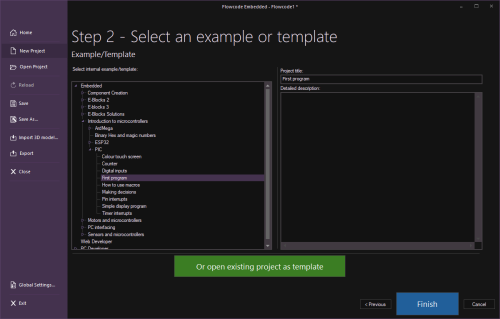Difference between revisions of "Selecting a Template"
Tags: Flowcode v9 Flowcode v10 Version |
(updated for v11) |
||
| Line 1: | Line 1: | ||
| − | [[ | + | __TOC__ |
| − | + | ==Old Versions== | |
| + | This page is current for Flowcode v11 and later. Earlier versions can be found below: | ||
| + | {| class="wikitable" | ||
| + | |+ | ||
| + | |- | ||
| + | | [[Special:PermanentLink/29617|Flowcode v10]] | ||
| + | |- | ||
| + | | [[Special:PermanentLink/29617|Flowcode v9]] | ||
| + | |- | ||
| + | | [[Special:PermanentLink/18227|Flowcode v8]] | ||
| + | |} | ||
| − | + | <br> | |
| − | + | ==Introduction== | |
| + | [[File:New-template.png|500px]] | ||
| − | Templates are used to aid the user to work more efficiently and allow the user to expand programs much easier and create a common base to work from, it allows you to start a document with | + | Flowcode comes with several examples and templates that can be used to create a new project with existing code or other functionality. |
| + | |||
| + | Templates are used to aid the user to work more efficiently and allow the user to expand programs much easier and create a common base to work from, it allows you to start a document with pre-set configurations, flowchart icons and components. | ||
Templates load up a pre-defined program for the user to expand upon, this provides a quick and easy method of starting projects and starting working immediately instead of having to configure the settings of the chip each time, this is especially useful when switching chips, once you have your preset templates you can skip having to change the settings individually each time you change chip. | Templates load up a pre-defined program for the user to expand upon, this provides a quick and easy method of starting projects and starting working immediately instead of having to configure the settings of the chip each time, this is especially useful when switching chips, once you have your preset templates you can skip having to change the settings individually each time you change chip. | ||
| + | To open a template simply select 'New Project' and then 'Open an example or template' on the 'Start Page' window. | ||
| − | + | ==Using your Own Templates== | |
| + | Click the 'Or open existing project as template' button to open an existing project as if it is a template. | ||
| − | + | You can create your own template by selecting the file type by saving a Flowcode project file in an appropriate folder within %PROGRAMDATA%\MatrixTSL\FlowcodeV11\Misc\Templates | |
Latest revision as of 18:46, 27 October 2025
Old Versions
This page is current for Flowcode v11 and later. Earlier versions can be found below:
| Flowcode v10 |
| Flowcode v9 |
| Flowcode v8 |
Introduction
Flowcode comes with several examples and templates that can be used to create a new project with existing code or other functionality.
Templates are used to aid the user to work more efficiently and allow the user to expand programs much easier and create a common base to work from, it allows you to start a document with pre-set configurations, flowchart icons and components.
Templates load up a pre-defined program for the user to expand upon, this provides a quick and easy method of starting projects and starting working immediately instead of having to configure the settings of the chip each time, this is especially useful when switching chips, once you have your preset templates you can skip having to change the settings individually each time you change chip.
To open a template simply select 'New Project' and then 'Open an example or template' on the 'Start Page' window.
Using your Own Templates
Click the 'Or open existing project as template' button to open an existing project as if it is a template.
You can create your own template by selecting the file type by saving a Flowcode project file in an appropriate folder within %PROGRAMDATA%\MatrixTSL\FlowcodeV11\Misc\Templates