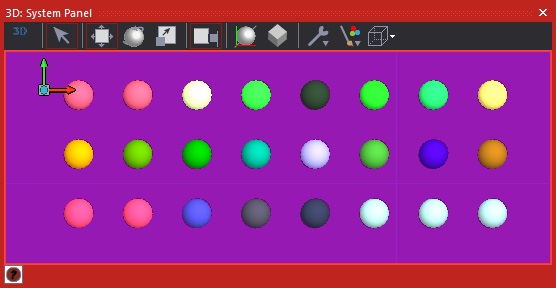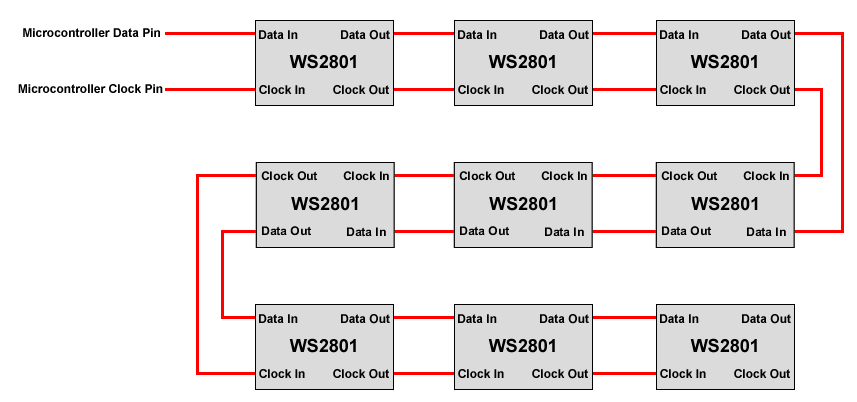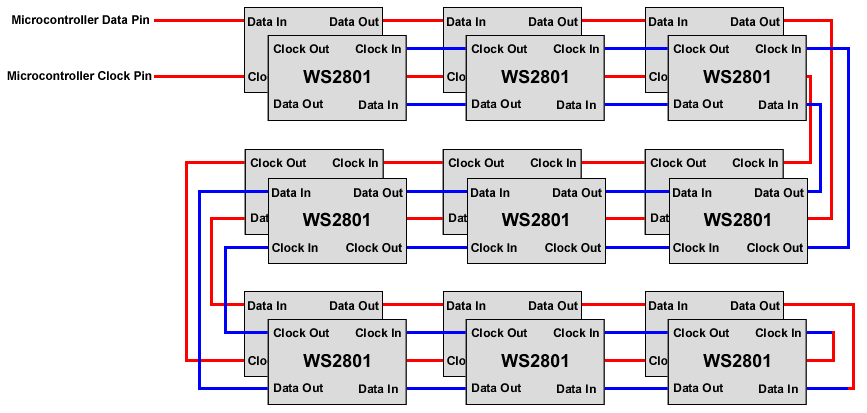| Author
|
Matrix TSL
|
| Version
|
2.0
|
| Category
|
LEDs
|
RGB LED WS2801 component
A simple chained RGB LED controller IC allowing multiple LEDs to be controlled using a serial data stream. Allows RGB LEDs to be driven with full 24-bit colour depth. Allows single chains, 2D arrays and 3D cube formations to be simulated. Supports Bit Banged or SPI peripheral based data modes.
Component Source Code
Please click here to download the component source project: FC_Comp_Source_LED_WS2801.fcfx
Please click here to view the component source code (Beta): FC_Comp_Source_LED_WS2801.fcfx
Detailed description
1D Configuration
In the 1D configuration each LED simply follows on from the last in a chain.

2D Configuration
In the 2D configuration each LED follows on from the last in a chain which travels back and forth through the columns a row at a time.
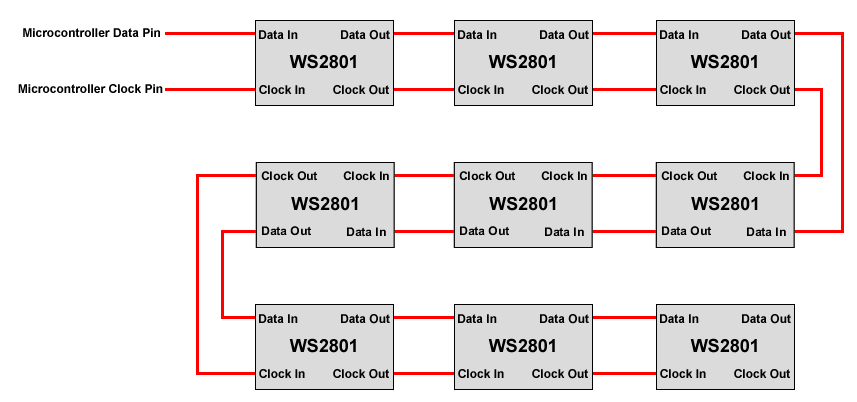
3D Configuration
In the 3D configuration each layer follows the 2D configuration with each layer then following on by mirroring the layer below. First layer connections are shown in Red and second layer connections are shown in Blue.
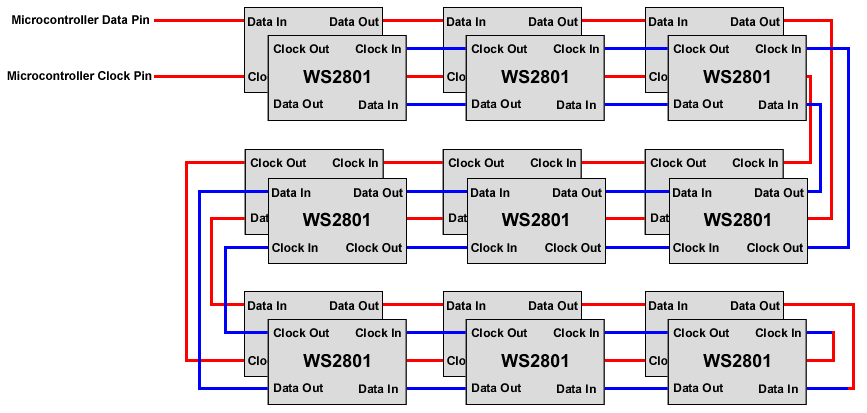
3V3 Microcontrollers
Note you may have to voltage shift the micro controller control pins to meet the 0.8 * VDD minimum requirement. E.g. if VDD is 5V then the input voltage needs to be at least 4V.
A simple buffer IC could be used to do the voltage shifting.
Examples
RGB Mood Light
A simple example using three potentiometers to set the individual Red, Green and Blue channels of the LED colour.
 MoodLight
MoodLight
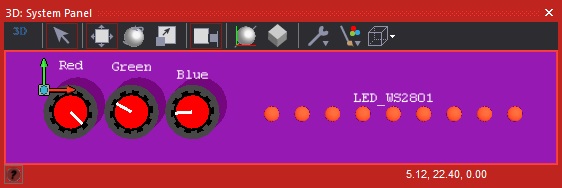
Animated Light
A simple example which picks a random colour assigns it to the first LED, then shifts and repeats.
 AnimatedLightStrip
AnimatedLightStrip
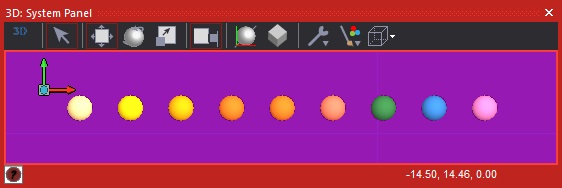
Animated Light Cascade
A simple example which picks a random colour assigns it to the first LED, then shifts and repeats.
 AnimatedLightCascade
AnimatedLightCascade
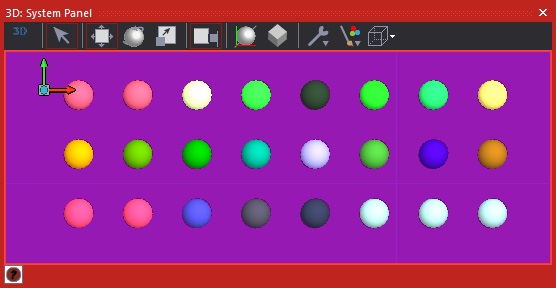
Macro reference
DrawCuboid3D

|
DrawCuboid3D
|
| Draws a basic 3D cuboid onto the LEDs
|
 - BYTE - BYTE
|
X1
|
|
|
 - BYTE - BYTE
|
Y1
|
|
|
 - BYTE - BYTE
|
Z1
|
|
|
 - BYTE - BYTE
|
X2
|
|
|
 - BYTE - BYTE
|
Y2
|
|
|
 - BYTE - BYTE
|
Z2
|
|
|
 - BYTE - BYTE
|
DrawStyle
|
| Sets the draw style - 0=Soild, 1=Edge, 2=Corners
|
 - BYTE - BYTE
|
R
|
|
|
 - BYTE - BYTE
|
G
|
|
|
 - BYTE - BYTE
|
B
|
|
|
 - VOID - VOID
|
Return
|
DrawLine2D

|
DrawLine2D
|
| Draws a line on a 2D array of LEDs
|
 - UINT - UINT
|
X1
|
|
|
 - UINT - UINT
|
Y1
|
|
|
 - UINT - UINT
|
X2
|
|
|
 - UINT - UINT
|
Y2
|
|
|
 - BYTE - BYTE
|
R
|
|
|
 - BYTE - BYTE
|
G
|
|
|
 - BYTE - BYTE
|
B
|
|
|
 - VOID - VOID
|
Return
|
DrawLine3D

|
DrawLine3D
|
| Draws a line on a 3D array of LEDs
|
 - UINT - UINT
|
X1
|
|
|
 - UINT - UINT
|
Y1
|
|
|
 - UINT - UINT
|
Z1
|
|
|
 - UINT - UINT
|
X2
|
|
|
 - UINT - UINT
|
Y2
|
|
|
 - UINT - UINT
|
Z2
|
|
|
 - BYTE - BYTE
|
R
|
|
|
 - BYTE - BYTE
|
G
|
|
|
 - BYTE - BYTE
|
B
|
|
|
 - VOID - VOID
|
Return
|
DrawRectangle2D

|
DrawRectangle2D
|
| Draws a basic 2D rectangle onto the LEDs
|
 - BYTE - BYTE
|
X1
|
|
|
 - BYTE - BYTE
|
Y1
|
|
|
 - BYTE - BYTE
|
X2
|
|
|
 - BYTE - BYTE
|
Y2
|
|
|
 - BYTE - BYTE
|
DrawStyle
|
| Sets the draw style - 0=Soild, 1=Edge, 2=Corners
|
 - BYTE - BYTE
|
R
|
|
|
 - BYTE - BYTE
|
G
|
|
|
 - BYTE - BYTE
|
B
|
|
|
 - VOID - VOID
|
Return
|
GetLEDColour

|
GetLEDColour
|
| Sets the colour of a single LED in RAM as a 1D array.
|
 - UINT - UINT
|
LED
|
| LED to change the colour / Range: 0 to (LED Count - 1)
|
 - BYTE - BYTE
|
ColIdx
|
| 0 = R, 1 = G, 2 = B
|
 - BYTE - BYTE
|
Return
|
GetLEDIndex2D

|
GetLEDIndex2D
|
| Sets the index of a single LED in RAM as a 2D array.
|
 - UINT - UINT
|
X
|
| LED Column to change the colour / Range: 0 to (LED Column - 1)
|
 - UINT - UINT
|
Y
|
| LED Row to change the colour / Range: 0 to (LED Row - 1)
|
 - UINT - UINT
|
Return
|
GetLEDIndex3D

|
GetLEDIndex3D
|
| Gets the index of a single LED in RAM as a 3D array.
|
 - UINT - UINT
|
X
|
| LED Column to change the colour / Range: 0 to (LED Column - 1)
|
 - UINT - UINT
|
Y
|
| LED Row to change the colour / Range: 0 to (LED Row - 1)
|
 - UINT - UINT
|
Z
|
| LED Layer to change the colour / Range: 0 to (LED Layer - 1)
|
 - UINT - UINT
|
Return
|
Initialise

|
Initialise
|
| Inisialises the RGB colour RAM to 0,0,0 = LED Off and clocks out the data to initialise all the WS2801 ICs in the chain.
|
 - VOID - VOID
|
Return
|
Refresh

|
Refresh
|
| Clocks out the current colour data to the LEDs from the values stored in RAM
|
 - VOID - VOID
|
Return
|
SetAllLEDColour

|
SetAllLEDColour
|
| Sets the colour of all the LEDs in RAM
|
 - BYTE - BYTE
|
R
|
|
|
 - BYTE - BYTE
|
G
|
|
|
 - BYTE - BYTE
|
B
|
|
|
 - VOID - VOID
|
Return
|
SetBrightness

|
SetBrightness
|
| Allows the output colour brightness of the LEDs to be scaled down. For example to save current usage or to reduce brightness in dark environments.
|
 - FLOAT - FLOAT
|
Scaler
|
| Range: 0.0 to 1.0 Default: 1.0, 0 = Off, 0.5 = Half Brightness, 1.0 = Full Brightness
|
 - VOID - VOID
|
Return
|
SetBrightnessByte

|
SetBrightnessByte
|
| Allows the output colour brightness of the LEDs to be scaled down. For example to save current usage or to reduce brightness in dark environments.
|
 - BYTE - BYTE
|
Scaler
|
| Range: 0 to 255 Default: 255, 0 = Off, 128 = Half Brightness, 255 = Full Brightness
|
 - VOID - VOID
|
Return
|
SetLEDColour

|
SetLEDColour
|
| Sets the colour of a single LED in RAM as a 1D array.
|
 - UINT - UINT
|
LED
|
| LED to change the colour / Range: 0 to (LED Count - 1)
|
 - BYTE - BYTE
|
R
|
|
|
 - BYTE - BYTE
|
G
|
|
|
 - BYTE - BYTE
|
B
|
|
|
 - VOID - VOID
|
Return
|
ShiftLEDs1D

|
ShiftLEDs1D
|
| Shifts the LED colours in 1D and wraps
|
 - BYTE - BYTE
|
Direction
|
| 0 = Forwards, 1 = Backwards
|
 - BYTE - BYTE
|
DataMode
|
| 0=ResetToZero, 1=WrapAroundDisplay, 2=Smear
|
 - VOID - VOID
|
Return
|
ShiftLEDs2D

|
ShiftLEDs2D
|
| Shifts the contents of the display by the number of vertices specified ***Please Note that Wrap mode is currently unavailable***
|
 - INT - INT
|
X
|
| Number of pixels to shift the display -1 to 1 / 0 = No Shift
|
 - INT - INT
|
Y
|
| Number of pixels to shift the display -1 to 1 / 0 = No Shift
|
 - BYTE - BYTE
|
DataMode
|
| 0=ResetToZero, 1=WrapAroundDisplay, 2=Smear
|
 - VOID - VOID
|
Return
|
ShiftLEDs3D

|
ShiftLEDs3D
|
| Shifts the contents of the display by the number of vertices specified ***Please Note that Wrap mode is currently unavailable***
|
 - INT - INT
|
X
|
| Number of pixels to shift the display -1 to 1 / 0 = No Shift
|
 - INT - INT
|
Y
|
| Number of pixels to shift the display -1 to 1 / 0 = No Shift
|
 - INT - INT
|
Z
|
| Number of pixels to shift the display -1 to 1 / 0 = No Shift
|
 - BYTE - BYTE
|
DataMode
|
| 0=ResetToZero, 1=WrapAroundDisplay, 2=Smear
|
 - VOID - VOID
|
Return
|
Property reference

|
Properties
|

|
LED Properties
|

|
LED Arrangement
|
| Controls the arrangement of the LEDs on the panel. 1D - Creates a straight line of LEDs 2D - Creates an X by Y Array of LEDs 3D - Creates an X by Y by Z Array of LEDs
|

|
LED Count
|
| Total number of LEDs in the design
|

|
LED Columns
|
| Number of horizontal LEDs - X axis
|

|
Column Spacing
|
| X Spacing Between LEDs on the Panel
|

|
LED Rows
|
| Number of vertical LEDs - Y axis
|

|
Row Spacing
|
| Y Spacing Between LEDs on the Panel
|

|
LED Layers
|
| Number of LED layers - Z axis
|

|
Layer Spacing
|
| Z Spacing Between LEDs on the Panel
|

|
Flip X
|
| Flips the X axis if the LEDs are wired from the right hand side of the display.
|

|
Flip Y
|
| Flips the Y axis if the LEDs are wired from the bottom side of the display.
|

|
Flip Z
|
| Flips the Z axis if the LEDs are wired from the upper most side of the display.
|

|
Arrangement
|
| LEDs will likely be arranged in one of two ways. Parallel = Each row of LEDs run from left to right - easier to address but harder to wire. Alternating = Each row of LEDs runs in an alternating direction - harder to address but easier to wire.
|

|
Connections
|

|
Output Mode
|
| Sets the output mode used to drive the data to the LEDs Bit Banged Mode = Allows Any I/O Pin but may be slower SPI Mode = Fixed SPI Peripheral Pins but may be faster - Note that the SPI MISO pin will not be available for general I/O
|

|
Connection Properties
|

|
Data Pin
|
| LED Data Pin - Connected to the Data In pin of the first WS8201 IC.
|

|
Clock Pin
|
| LED Clock Pin - Connected to the Clock In pin of the first WS8201 IC.
|

|
Scope Traces
|
| Selects if the scope traces are automatically generated or not
|

|
Console Data
|
| Selects if the console data is automatically generated or not
|

|
API
|
|
|
![]() MoodLight
MoodLight
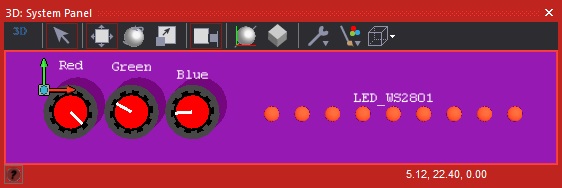
![]() AnimatedLightStrip
AnimatedLightStrip
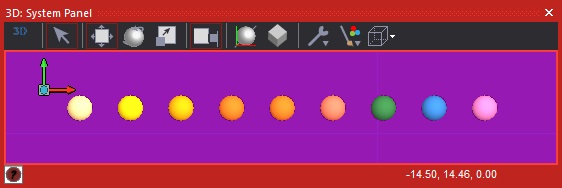
![]() AnimatedLightCascade
AnimatedLightCascade