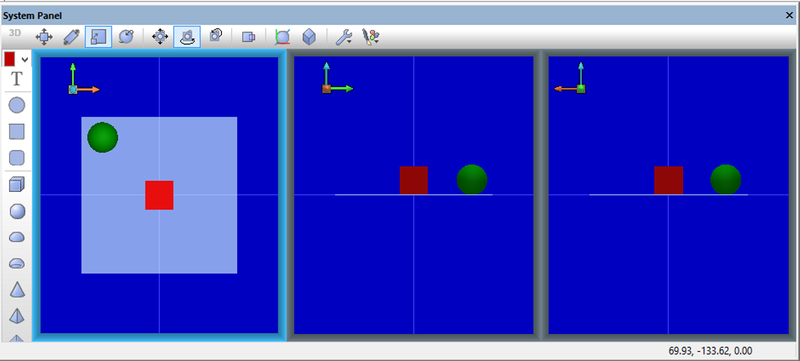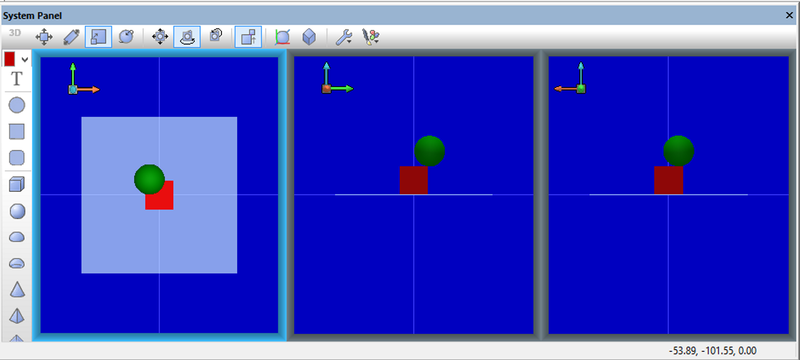Exercise - System Panel - Controlling Collisions
From Flowcode Help
Revision as of 09:03, 10 June 2013 by JohnVerrill (talk | contribs)
This exercise looks at ways in which two objects interact on the System Panel.
It does not design a flowchart, but looks at configuring the collision control icon found on the System Panel.
The images below are intended to illustrate the differences between the collision settings, but screen shots are limited in what they can convey when motion is involved.
This is really a hands-on exercise - you have to see and feel the difference!
Contents
Set up the Flowcode flowchart
- Open a new flowchart, accepting the default microprocessor.
- Make sure that the System Panel is visible, using the View menu if necessary.
- Click on the ...icon to configure the System Panel. SHOW ICON.
- Select suitably contrasting colors for the Table top and background, such as ...
- Select three views...
- Click on the ... icon
- Uncheck all 'Snap to' options in the ...
- Drag and drop a cube onto the System Panel.
- Give it 'Coordinates' X=.., Y=..,Z=... to make it sit on the Table top.
- Color it ...
- Drag and drop a sphere onto the System Panel.
- Give it 'Coordinates' X=.., Y=..,Z=... to make it sit on the Table top.
- Color it...
Start position
- Move the sphere to the start position shown.
- Click on the 'Collision Control' icon, and select 'move through'. SHOW ICON.
- This applies when an object may enter a marked zone,
- Move the sphere towards the cube