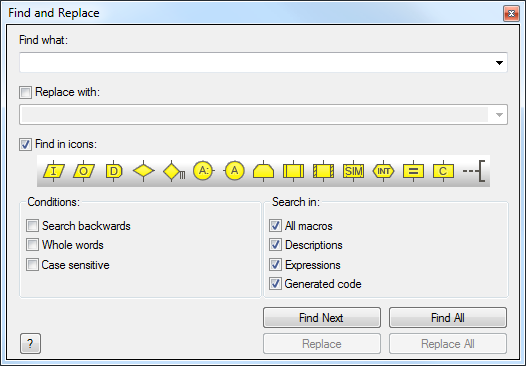Find and Replace
Flowcode allows you to search through your flowchart and find references to specified text or numbers that exist in the project. You can also use the replace option to change text or numbers from one form to another.
To open this window go into the Edit menu and click Find/Replace (Edit > Find/Replace...) or press Ctrl+F on the keyboard.
The find and replace menu has many options to allow you to refine your searches.
Find what:
This box is where you type in your main search query, the drop down arrow will list variables present in your program to allow you to quickly select a variable to search for.
Replace with:
Here you type in the term which will replace the search query, the drop down arrow will list variables present in your program to allow you to quickly select a variable to replace with. There are restrictions to the replace function:
- Cannot replace macro names in macro icons
- Cannot replace in generated C code
Find in icons:
Activating this option will cause a box to appear containing all the Flowcode icons, you can individually deselect each icon by clicking it, or click and drag to deselect multi icons. Altering these icons will cause the search function to only check any highlighted ones, ignoring any deselected icons.
Conditions
Search backwards: This will cause the search to display the previously found icon rather than the next icon.
Whole words:
Selecting this option will only show occurrences of the search query where it appears as a whole word and not part of a word.
Case sensitive:
With this option active the search will take into account whether the query has upper or lower case letters and will return results with the exact same configuration.
Search in:
All macros: If this option is deselected then it will only search in the current selected macro. Descriptions: If this option is selected then it will also search icon descriptions and extended comments for the desired search term Expressions: If this option is selected then it will also search any expressions for the desired search term. Generated code: If this option is selected then it will also search any generated code for any occurrences of the search term.
Find Next/All:
Will either cycle between occurrences of the search term, highlighting the icon which contains the query by clicking the 'Find Next' button, or list all occurrences of the term in the 'Icon lists' window when 'Find All' is selected. Find out more about the 'Icon lists' window.
Replace Next/All:
Will replace occurrences of the search term sequentially or all at once, replacing all at once will leave a list in the 'Find results' section of the 'Icon lists' window. If replacing within Flowcode expressions results in an error the replace will be disallowed and will not continue.