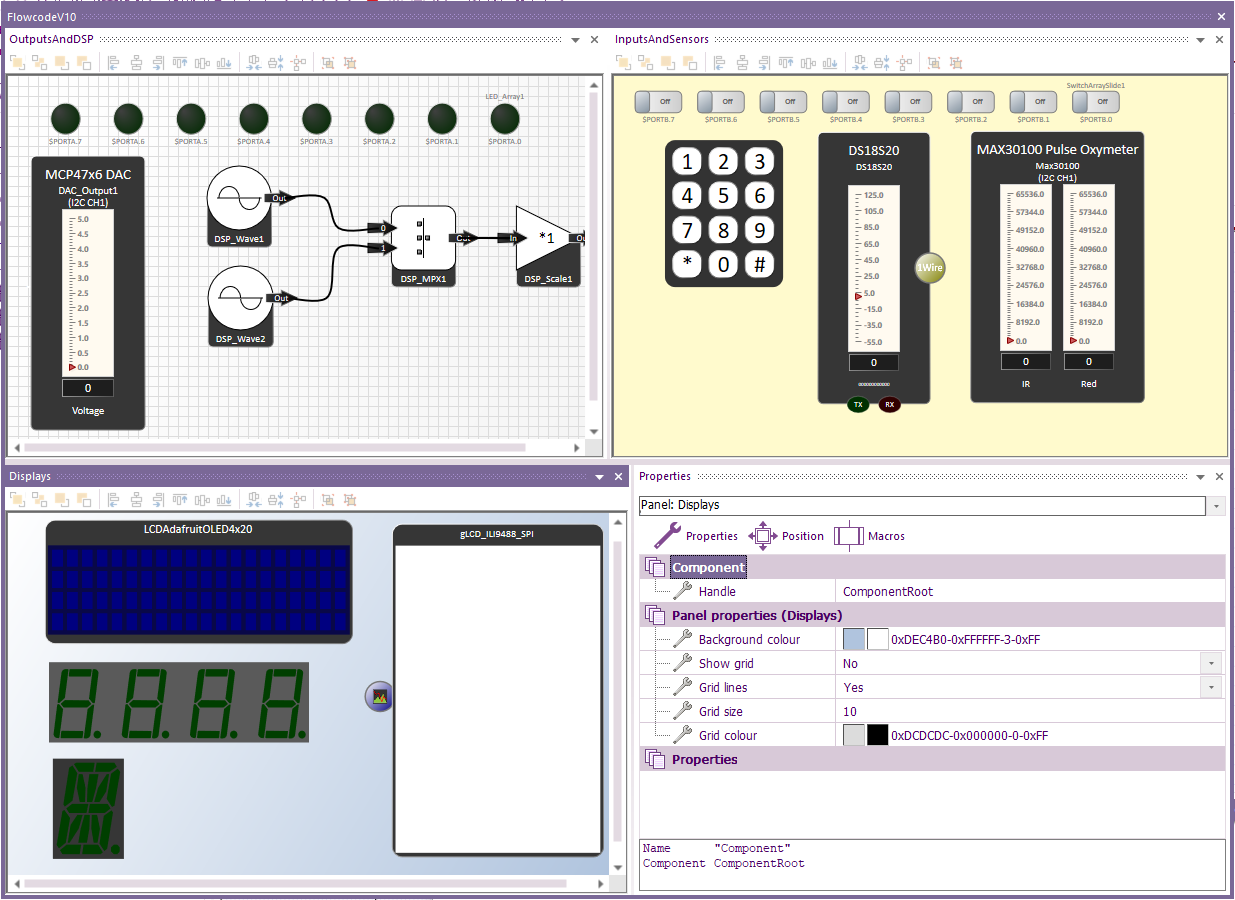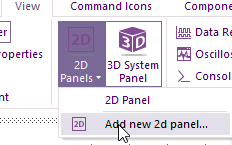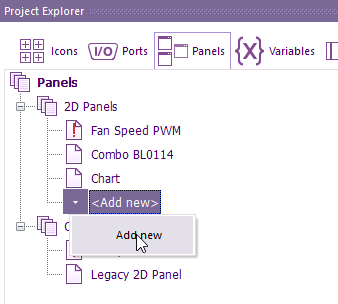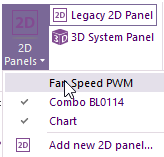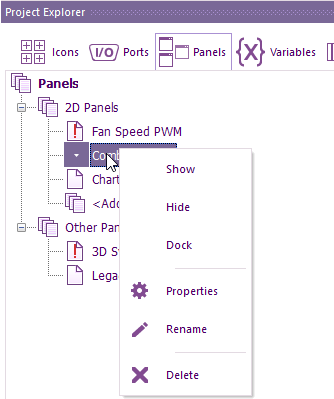2d Panels
Contents
Old Versions
This page is current for Flowcode v11 and later. Earlier versions can be found below:
| Flowcode v10 |
Introduction
2D panels provide a framework on which to load Flowcode components onto.
Unlike the 3D system panel, multiple 2D panels can be created and used.
For example, if using App developer you could have multiple 2D panels open with each panel displaying a unique name with a different set of graphs.
For embedded mode, each panel can have a different group of components
Creating a new 2D panel
To open a new 2D panel, select the View ribbon>2D Panels>Add new 2d panel
Or within Project Explorer under 2D panels select Add new
Viewing 2D panels
If you have multiple panels added then you can select which 2D panels are open by left-clicking on the panel name.
Or you can select the Panels icon within project explorer.
If there is no tick within View Panels or there is a red exclamation mark within project explorer Panels then the panel is closed. Either select the tick or select Show respectively
Note: you will only see the Legacy 2D panel option if opening a project that is previous to Flowcode v10 and the 2D dashboard was in use.
Customising a 2D panel
To Rename a panel, select the panel within the Panels option of Project Explorer then select Rename.
The look of each 2D panel can be changed, via the 2D panel properties.
To select the properties option, select the panel within the Panels option of Project Explorer then select Properties.
For example, the panel colour, show a grid and the grid colour etc.
If the snap to grid requires changing, then the Show Grid must be enabled first.
Arranging components on a 2D panel
Components can be added to a 2D panel via the Components menu and these components can be repositioned by dragging them with the mouse or setting their coordinates in the Properties Pane.
Each 2D panel has a toolbar at the top with various buttons to control components on the panel:
- Change the order of component(s) - Move to front, Move backwards, etc.
- Change the placement of components - Align left, Align top, etc.
- Distribute components so they are evenly spaced - Distribute horizontally, Distribute vertically
- Make components the same size - Make same width, etc.
- Combine objects so they can be moved together - Group and Ungroup
Other features of 2D panels
The zoom level of each 2D panel can be set via the View..Zoom menu or by using the mouse-wheel on a panel while holding the Ctrl key down. These is also a context menu that can control the zoom level of the 2D panel which can be accessed by right-clicking on the panels' background.