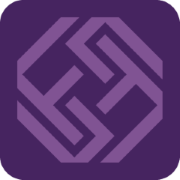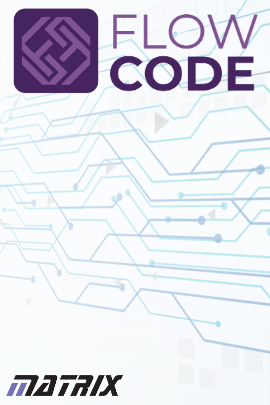
Downloading and using Flowcode for the first time
Downloading and using Flowcode for the first time is relatively straight-forward and this FAQ outlines the steps required.
STEP 1) Create an account
An account on this website is required to download and use Flowcode. New accounts can be created on the registration page.
The username you enter on this page will also be used within Flowcode and if you post on the Flowcode help forums.
STEP 2) Download Flowcode
The download page contains a link to download the latest version of Flowcode. You will need to be logged in to this website
using the username and password given when creating your account. The download for Flowcode itself is available at the top of the page in the 'Download Flowcode' section.
Click the 'DOWNLOAD' button to download an MSI installer for Flowcode onto your PC.
STEP 3) Install Flowcode
Once the MSI installer for Flowcode has downloaded, run it and follow the instructions to install it onto your PC. When the installation is complete, a link to run
Flowcode will be available in the Window's Start Menu.
STEP 4) Running Flowcode for the first time
When you first run Flowcode, you will be prompted to choose a licence. Select "My Flowcode Licence", enter your account details in the screen and then click the "Activate..." button.
Flowcode will need to be restarted, and from now on will run with your account details.
Further information
Flowcode's main use it to create embedded applications for popular microcontrollers like Arduino, PIC and ESP. To create the code that runs in these microcontrollers,
you will also need to have the relevant toolchain(s) installed. These can be downloaded from the download page.
A separate toolchain is not required for simulating embedded projects within Flowcode. Simularly, Flowcode can be used without a toolchain to create PC and Web apps by using
App Developer project mode.
Flowcode allows a selection of popular embedded devices to be used for free. If you require additional devices or are a professional user and want additional features
then you can add chip packs and/or the professional pack to your licence by visiting the Buy Flowcode page.
More information on using Flowcode can be found in the Support section, including links to getting started guides, the wiki, more FAQs and our user forums.