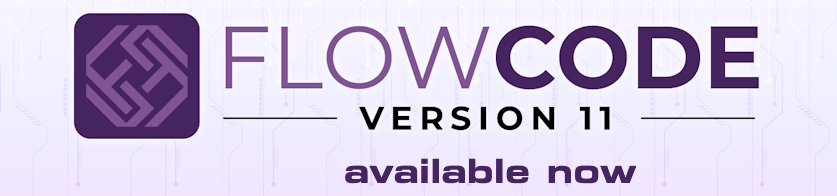Select File > Global Settings… > Locations tab
Under Override toolchain locations, enter the path where the Bin folder is located, e.g.
Code: Select all
C:\Program Files\Microchip\xc8\v2.50To change back to the original compiler, replace the above path with:
Code: Select all
C:\Program Files (x86)\Flowcode\Common\Compilers\picv2\Keeping the original compiler and adding a new compiler
Copy pic_xc8_comp.bat from C:\ProgramData\MatrixTSL\FlowcodeV10\FCD\PIC\batch\
Give it a new name so you have two batch files, place it anywhere you won’t accidently delete it.
Edit the file and change "%MX_COMPILER%bin\xc8-cc.exe" to the path for the new XC8 location of xc8-cc.exe.
For example:
"C:\Program Files\Microchip\xc8\v2.50\bin\xc8-cc.exe"
Save the new batch file
Within Flowcode Load a typical PIC xc8 target e.g. 16F18877 via New project or Build > Project options.
Select Build > Compiler Options and if using Eblocks, select E-Blocks from PIC selection.
For the location select Browse then change Executable Files (*.exe) to Batch Files (*.bat)
Select the new batch file, then Open
Click on the save icon then enter a new name, then OK.
Finally make sure the new version is selected and click the Default compiler for the platform C for PIC ,then Click OK