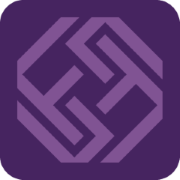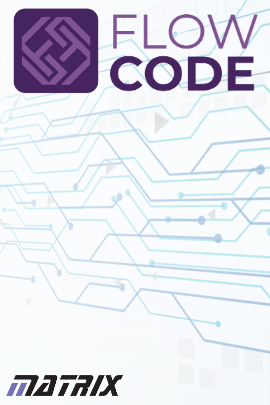
Manual offline license activation for Flowcode
The following instructions are suitable for Flowcode versions 9 and above. See note at the end if you require instructions for earlier versions of Flowcode.
First you will need to log in to your account via this link using your Flowcode username and password:
https://www.flowcode.co.uk/accounts/login/
Once you are logged in you should see your Flowcode 9 licence and nearby this set of icons and buttons:
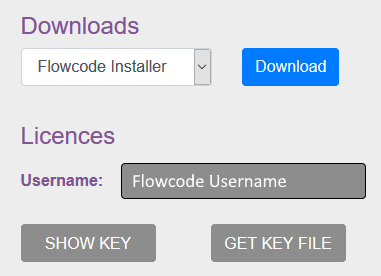
You will need THREE pieces of information to manually activate Flowcode offline. The username which will be a collection of numbers, the Flowcode key file, which can be downloaded by clicking on the "GET KEY FILE" button, this will save the key file to whereever your browser downloads file to. Finally you will need the Flowcode key, which you can get by clicking on the "SHOW KEY" button, this will create a popup window with the key on it.
Now you have your three pieces of information to license Flowcode, you can load up the main Flowcode program. Navigate to "Licensing", then to "Manage". This will bring up the following window:
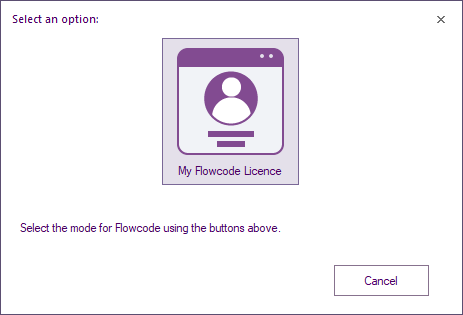
From here to allow manual activation you need to:
Hold the CTRL key on your keyboard while clicking on the "My Flowcode Licence" button.
If done correctly the next screen should look like this:
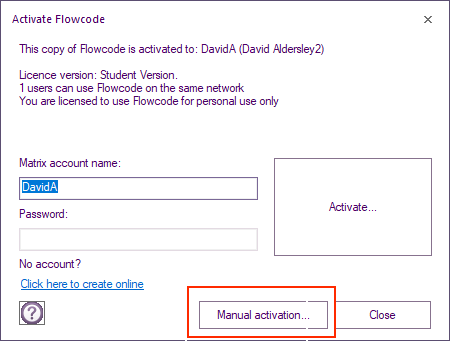
Click on the "Manual activation..." button and it should take you to this screen:
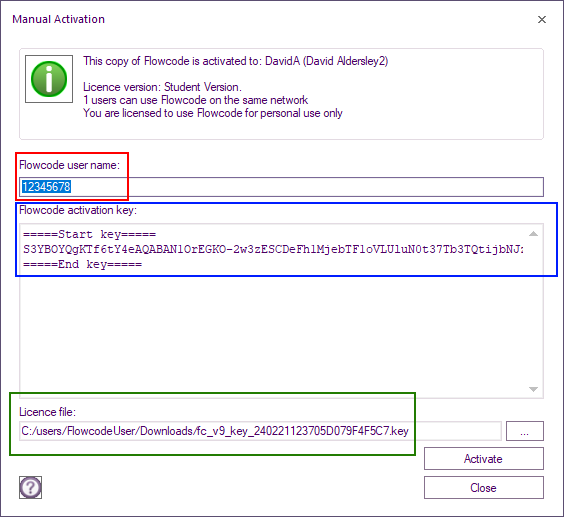
From here enter your Flowcode Username into the red box shown on the image below, next copy and paste the Flowcode Key into the box highlighted in blue, and finally type the path of the Flowcode Key File into the green box.
Then click on the Activate button to have Flowcode confirm the details. If done correctly then the program should activate and you will be prompted to restart Flowcode to apply the licence to your Flowcode.
Note: For versions earlier than Flowcode v9, please see here: